If you are looking for help on how to turn chat answers into Stories, read the article Turn Answers into Stories.
Explore the Stories Editor
Once your analysis is complete and you have turned answers into cards (see the Turn Answers into Stories article), the Stories section becomes your central workspace. Here, you can refine the presentation of your insights, build out full dashboards, and prepare content for sharing. The Stories Editor includes features such as:-
A collapsible Overview section that includes:
- An Executive Summary for setting context at the top of your Story.
- A data summary for What’s changed since a specific date, such as yesterday, last week, etc.
-
An option to add a widget directly from the Story interface. Create Visualization or Text widgets that communicate key takeaways.
The Visualization option opens a chat interface that helps you generate visual content based on your data. In contrast, the Text option launches an MDX editor for adding narrative or explanatory content.
- A Filters pane for interactive data exploration.
- An option to share your Story effectively.
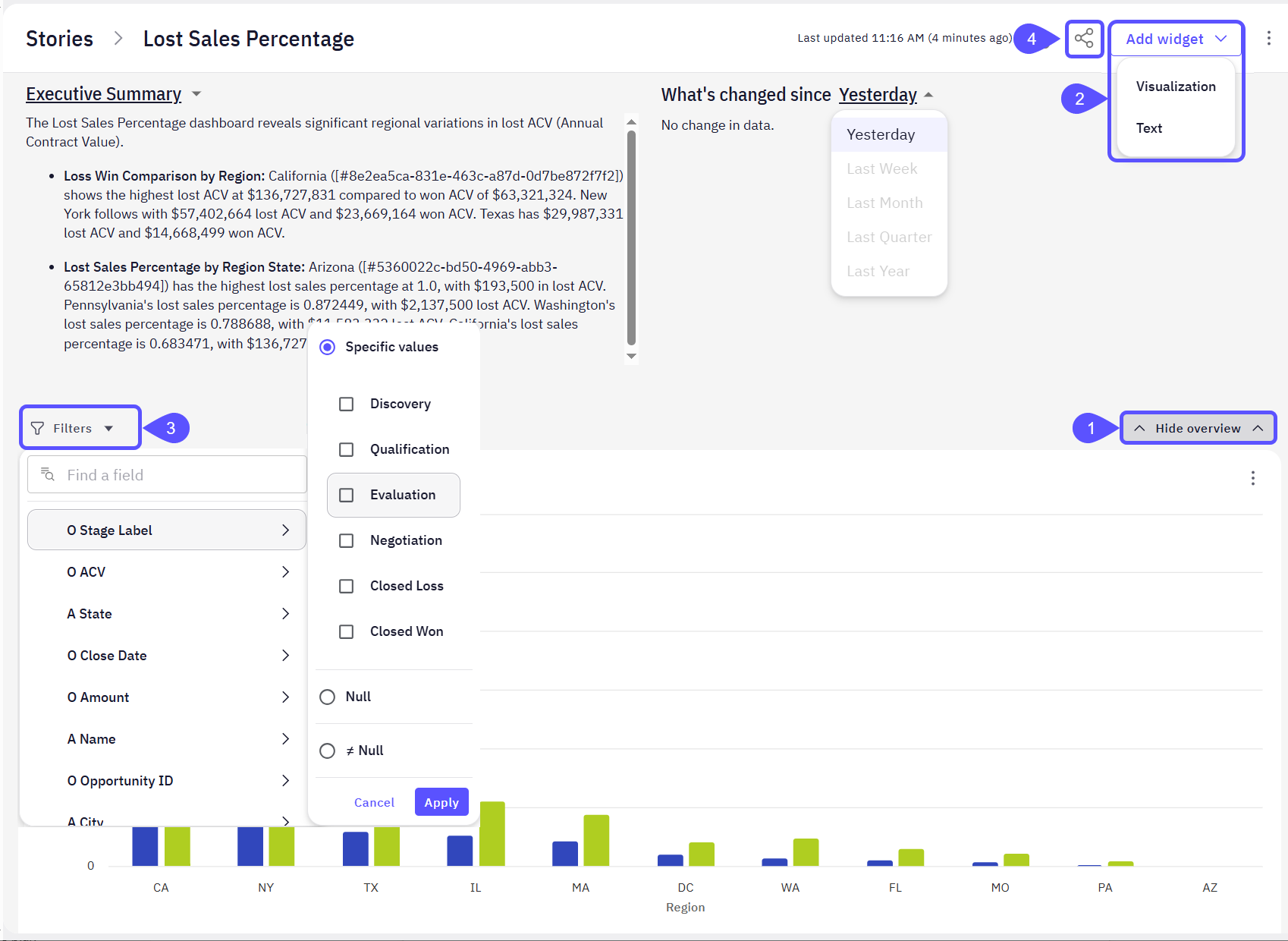
Arrange Story Layout
Make your Story both visually compelling and logically structured:- Move Stories cards around the workspace to arrange their order based on importance, logical flow, or stakeholder preference.
- Group related cards to create thematic Stories (e.g., “Monthly Revenue Trends,” “Top Performing Reps,” “Churn Metrics”).
- Edit the answers to Stories cards to emphasize key metrics and insights, ensuring your visuals match the narrative flow.
A well-structured layout helps stakeholders grasp patterns faster and ask more meaningful follow-up questions.
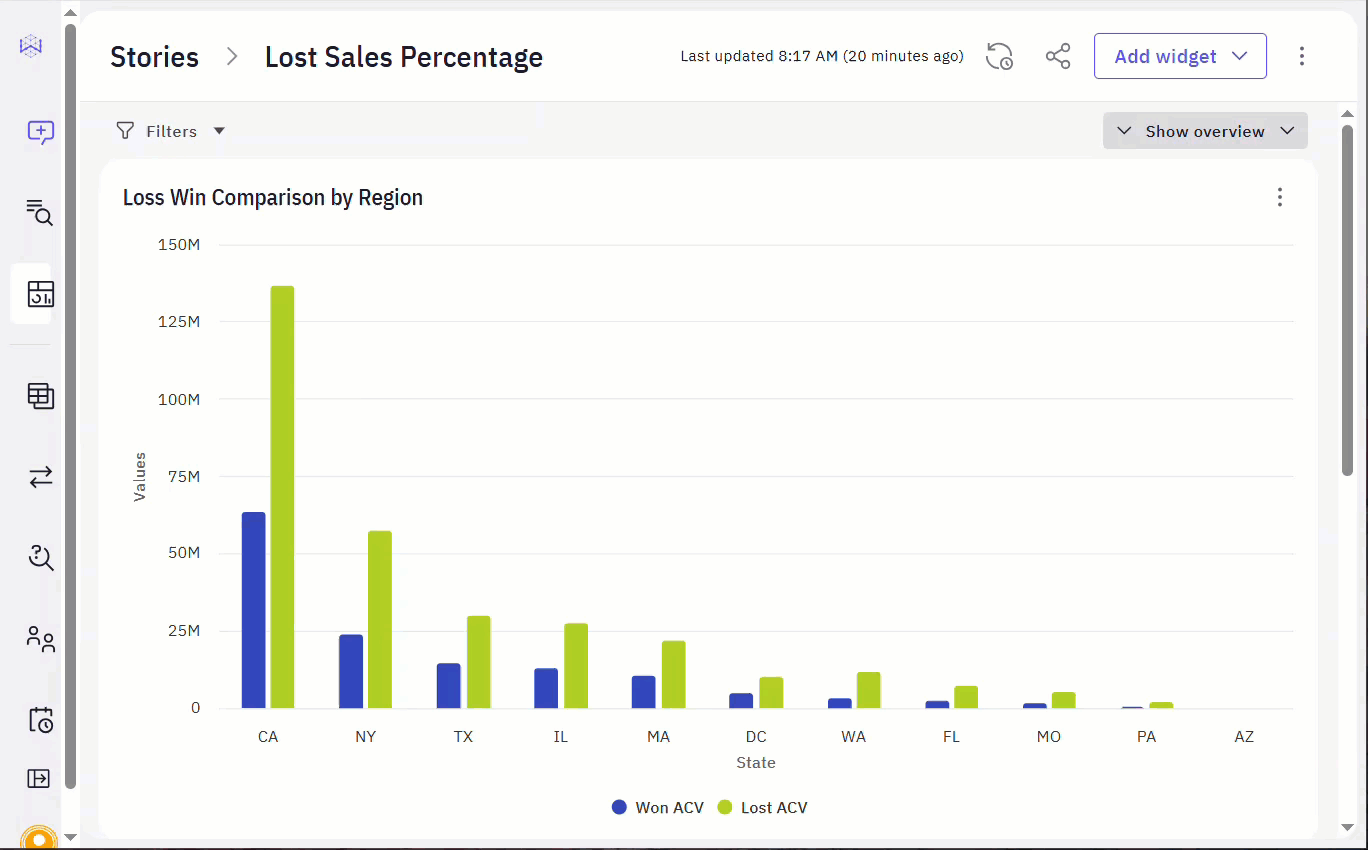
Get Stakeholders Sign-Off
Before finalizing your Story for broader distribution or operational use, it is essential to obtain approval from key stakeholders. This ensures the information is accurate, aligned with business goals, and ready to guide decisions. Here is a suggested flow:- Share the Story link with stakeholders.
- Add context: summarize what the Story includes and the decisions it is intended to support.
- Collect feedback directly within the platform or through async tools (Slack, email).
- Incorporate edits based on feedback, then tag the Story as final or rename it for future iterations.
Keeping track of who has reviewed and approved the Story helps streamline communication and build trust in the data.
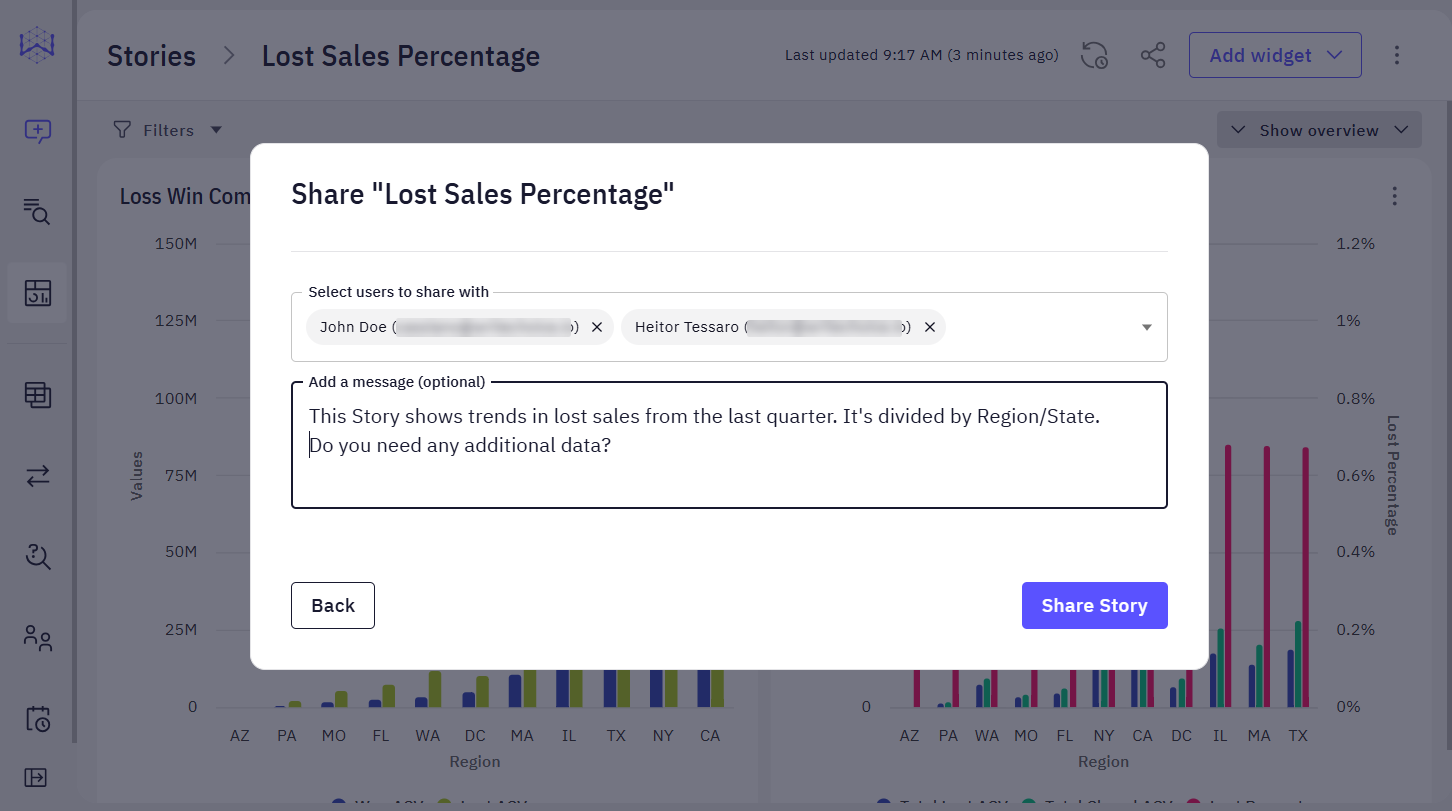
Export your Story
Once you are satisfied with your layout and stakeholders have approved it, you may want to share it or schedule notifications to keep stakeholders and explorers informed. Both topics are covered in related articles.-
To learn how to share your Story and manage access permissions, see the Share Stories and Set Access Control article.
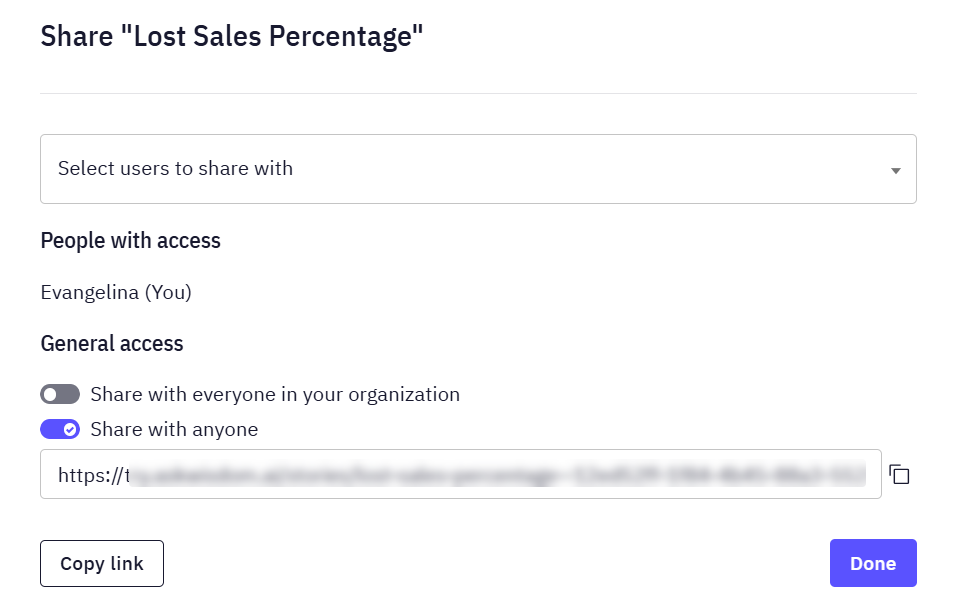
-
If you would like to schedule Story updates and receive notifications, check out the Schedule Story Notifications guide.
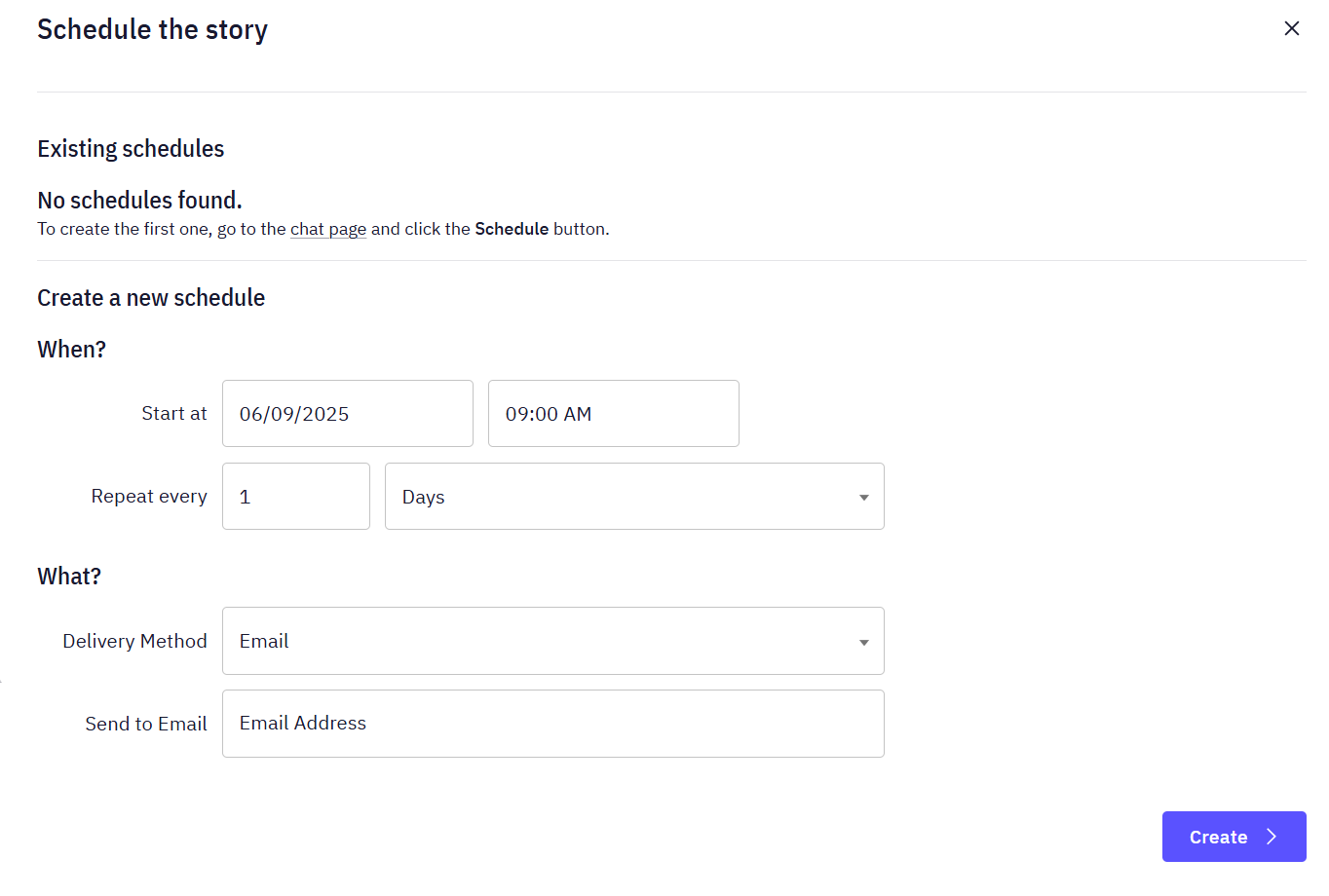
Next Steps
Turn Answers into Stories
Compile key insights and visualizations into a shareable, narrative-driven report.
Schedule Story Notifications
Set up automated notifications to keep stakeholders updated with the latest story insights.
Share Stories and Set Access Control
Learn how to share your stories with others and manage who can view or edit them.