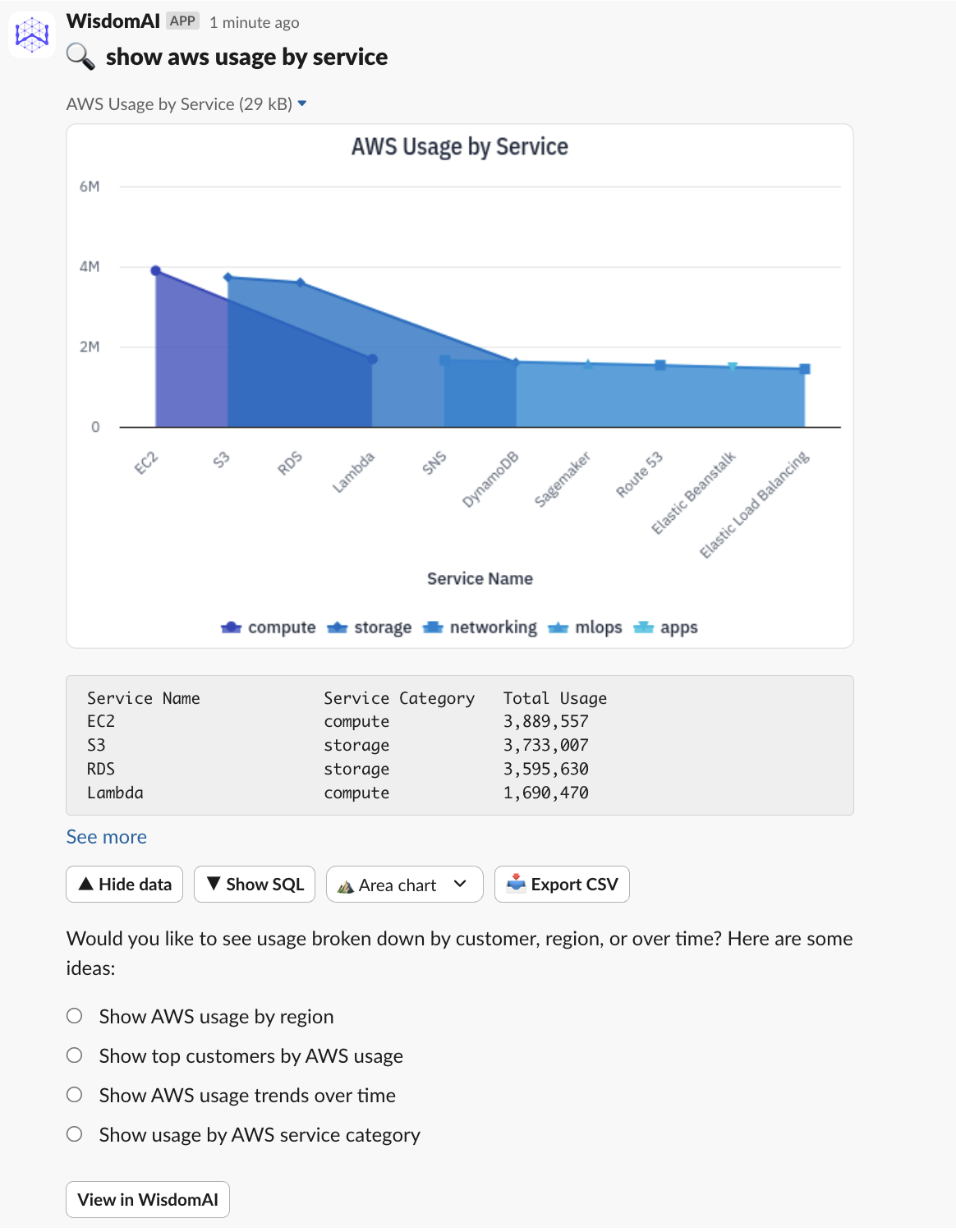Before You Begin
Make sure you have the following:- An active WisdomAI account.
- Administrative permissions to install apps in your Slack workspace.
Connect to Your Slack Workspace
Follow these steps to connect your WisdomAI account to Slack:- Navigate to the Slack integration page in your WisdomAI account at
https://<your-account>.askwisdom.ai/slack. Remember to replace<your-account>with your specific account name. - Initiate the Connection by clicking the Connect to Slack button.
- Authorize the Application on the Slack page you are redirected to. After reviewing the permissions WisdomAI is requesting, click Allow to grant access and install the app in your workspace.
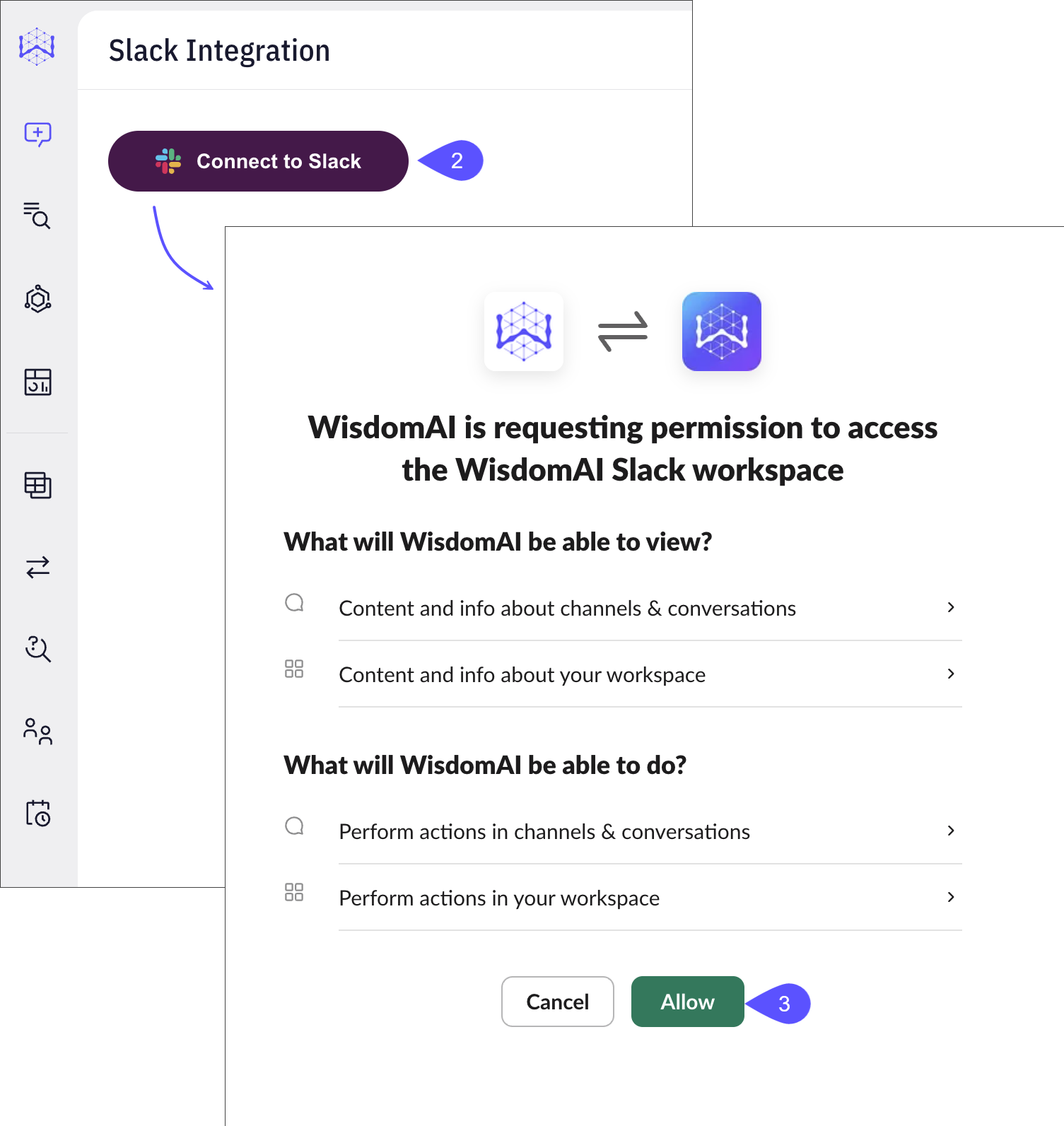
- Verify the
https://<account>.askwisdom.ai/slackpage shows that WisdomAI app is connected to your workspace.
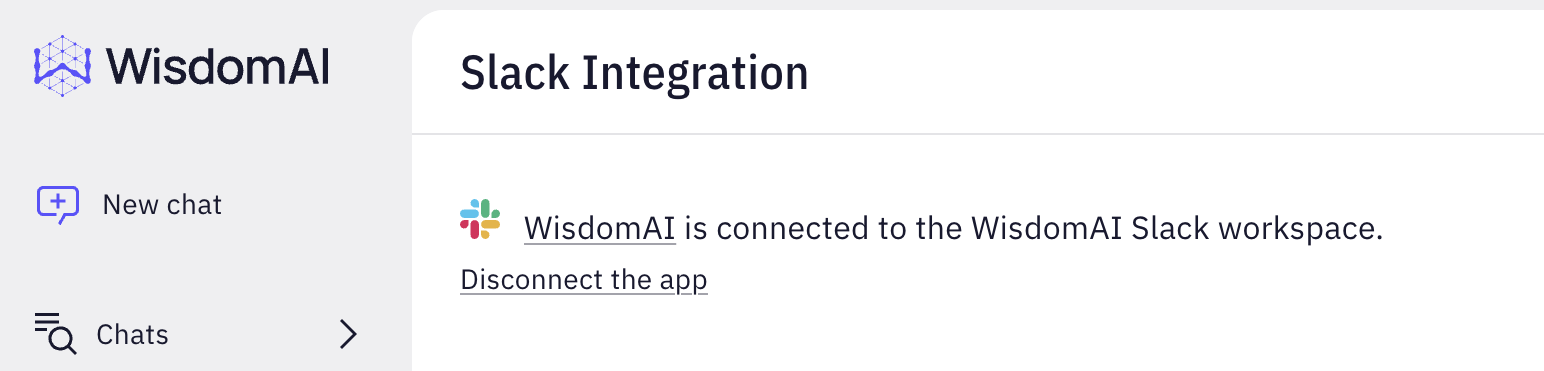
- Look for
@WisdomAIapp on your slack workspace and start using it. When you open a direct message with the app, you will see a welcome message and some suggested questions. You can now ask questions in natural language to get insights from your data directly within Slack.
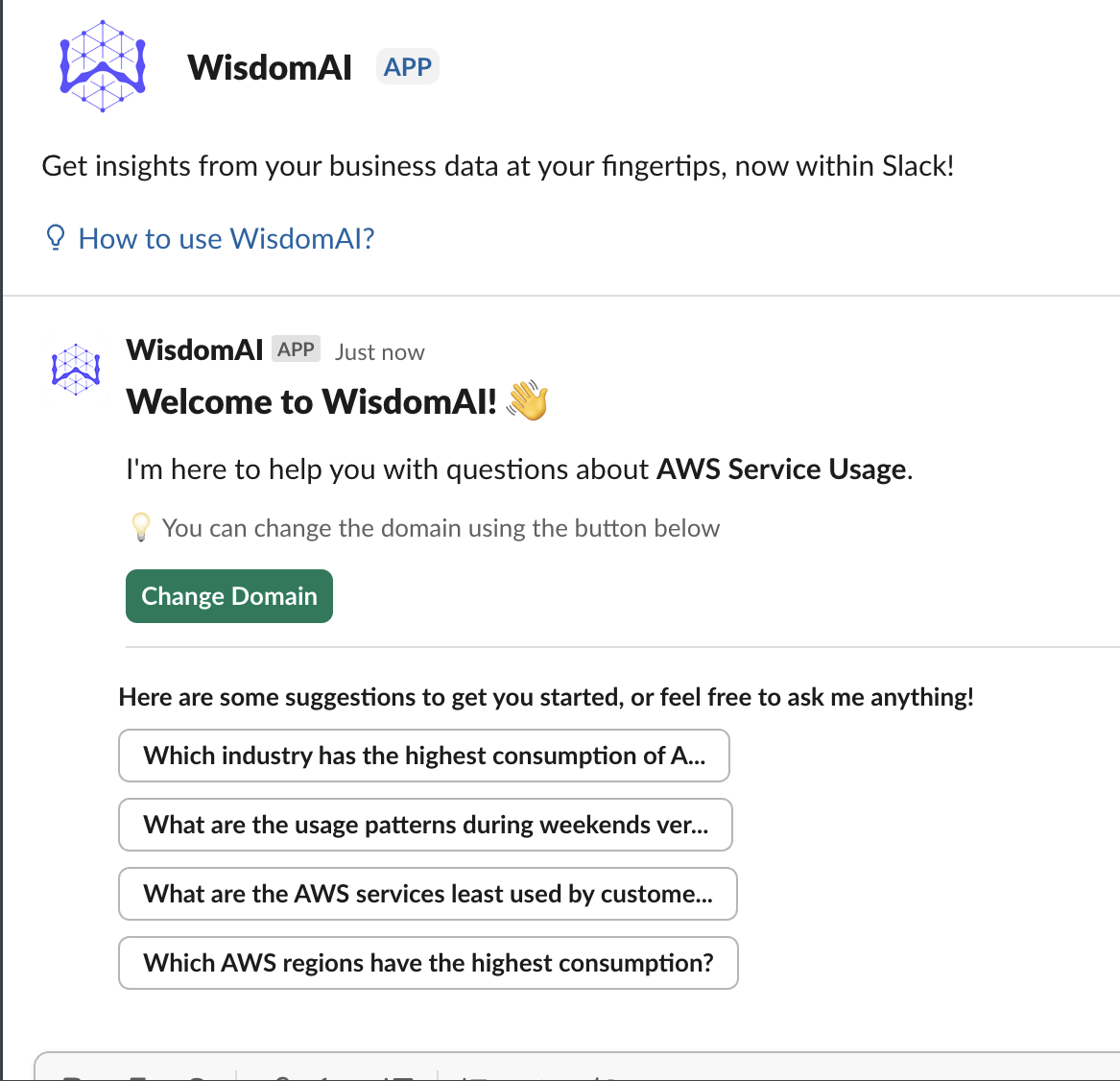
Permissions
When you connect WisdomAI to Slack, you will be asked to grant a set of permissions. These allow the WisdomAI app to receive your questions and post answers back into your workspace. Here is a detailed breakdown of what each permission allows WisdomAI to do:| Permission | Description |
|---|---|
app_mentions:read | Allows the app to see messages that directly mention @WisdomAI in conversations where the app is in. |
assistant:write | Allows WisdomAI to act as an AI Assistant, enabling it to provide intelligent responses and analysis within Slack. |
channels:history | View messages and content in public channels that WisdomAI has been added to. |
chat:write | Allows WisdomAI to send messages and answers to your questions in channels and conversations. |
chat:write.public | Allows WisdomAI to send messages to public channels that it isn’t a member of. |
files:write | Allows WisdomAI to upload, edit, and delete files. |
im:history | View messages and content in direct messages with the WisdomAI app. |
reactions:write | Allows WisdomAI to add emoji reactions to messages, for example, to acknowledge a command. |
users:read | Allows WisdomAI to view basic information about users in your workspace, such as their names and user IDs. |
users:read.email | View email addresses of people in the workspace. |
Query Your Data in Slack
After connecting the app, you can interact with WisdomAI directly from your Slack workspace.- Ask a Question: You can start a direct message with the WisdomAI app or mention it in a channel to ask a question in natural language. The app will confirm that it is processing your request.
-
Receive an Answer: WisdomAI delivers an interactive response directly in Slack. A typical answer includes:
- A chart visualizing the data, such as a bar chart of AWS usage by service.
- A set of suggested follow-up questions to guide your analysis.
-
Buttons to Show data, Show SQL, change the chart type, or Export CSV.
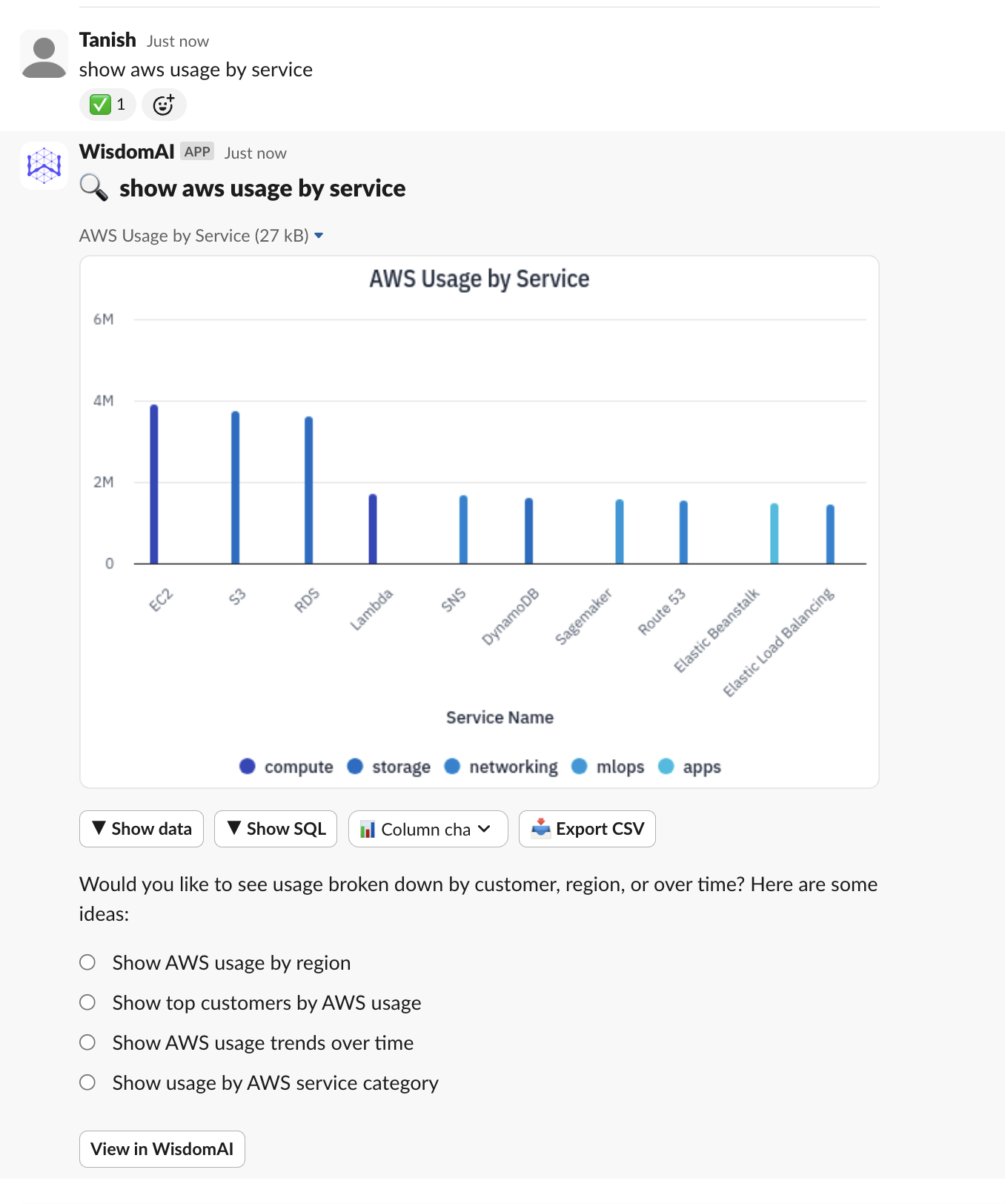
-
Interact with Results: You can modify the visualization and explore the data without leaving Slack. For example, you can change the chart to an Area chart or expand the data table to see the specific values for each service. See the example below: