- Understanding the Overview tab.
- Managing and structuring your raw data sources within the Data Sources tab.
- Enhancing the AI’s understanding by providing business context and validated queries in the Knowledge tab.
- Adjusting advanced operational and display settings through the Advanced tab.
- Evaluating and improving the domain’s performance using the Evaluation tab.
The Overview Tab
The Overview Tab
The Overview tab serves as a central dashboard, providing a high-level summary of your domain’s health, content, and activity. You can quickly grasp key metrics and statuses at a glance.The Overview tab displays the following options:
- Domain Name and Description: Displays the editable title and a brief explanation of your Domain.
- Queries: Shows the number of queries processed and a trend over 30 days.
- Tables: Provides a count of tables, columns, and rows, along with the last synchronization status.
- Files: Indicates the number of datasets and files included in your domain.
- Users: Summarizes user activity (active today, this week, this quarter).
- Knowledge: Gives a quick count of context entries, metrics, and reviewed queries.
- Connection: Shows the connected data source and its last synchronization status.
- Starter Questions: Lists example questions configured for new users.
-
Data Model Diagram: A visual representation of your tables and their relationships.
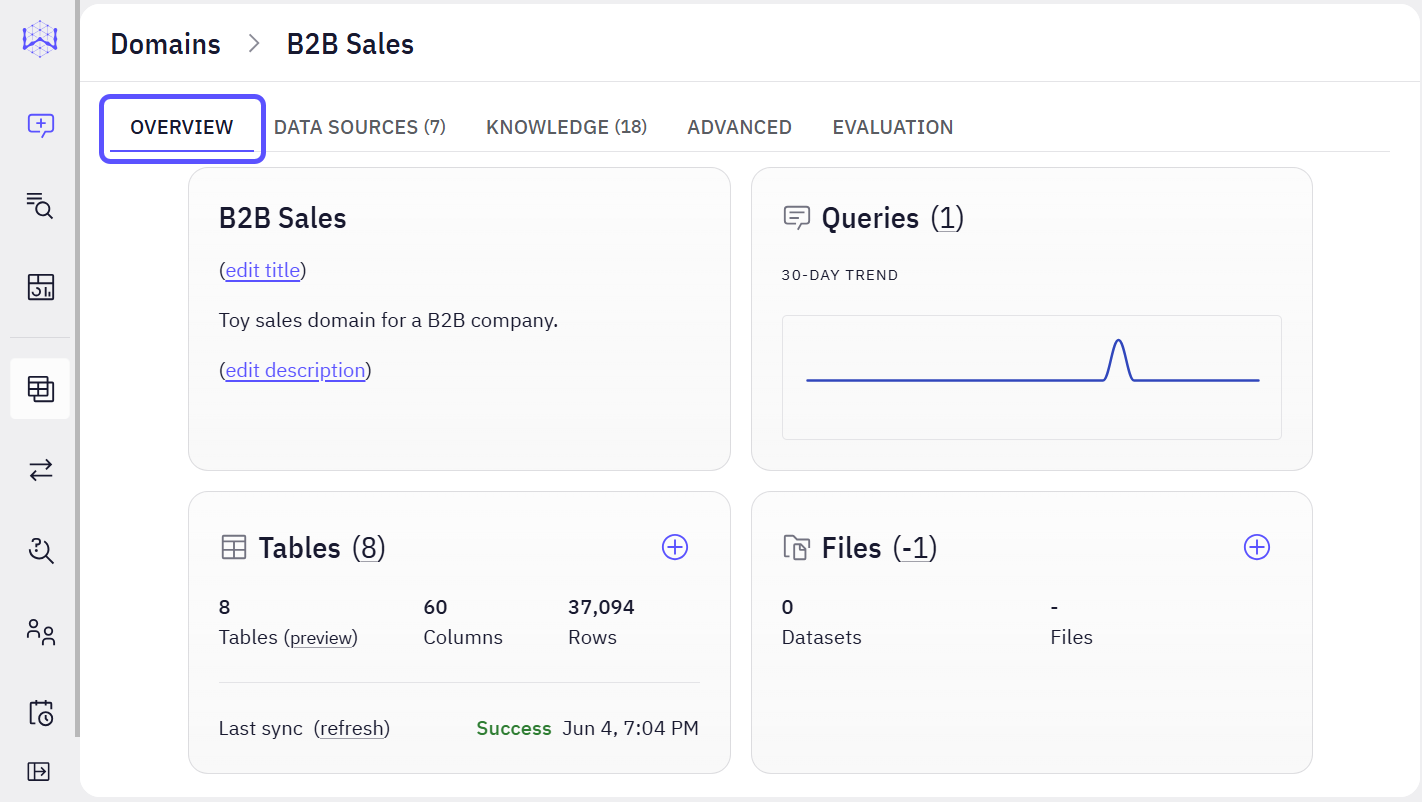
The Data Sources Tab
The Data Sources Tab
The Data Sources tab is where you manage and model the raw data structure that WisdomAI will access and interpret. This is fundamental to making your data queryable and insightful.Within this section, you define which database tables are visible to the AI, create relationships between them, and manage file-based data sources. Properly configuring your data sources ensures the AI understands the underlying structure of your information.The Data Sources tab includes two sub-tabs:
-
Tables Sub-tab:
- Show only visible tables: A toggle to filter the list of tables.
- Create Relationship: A button to define connections between tables.
- Add Table: A dropdown button to add new tables to the Domain.
-
Database Tables List: Displays tables with their visibility toggle, name, description, number of columns, derived columns, and RAG columns.
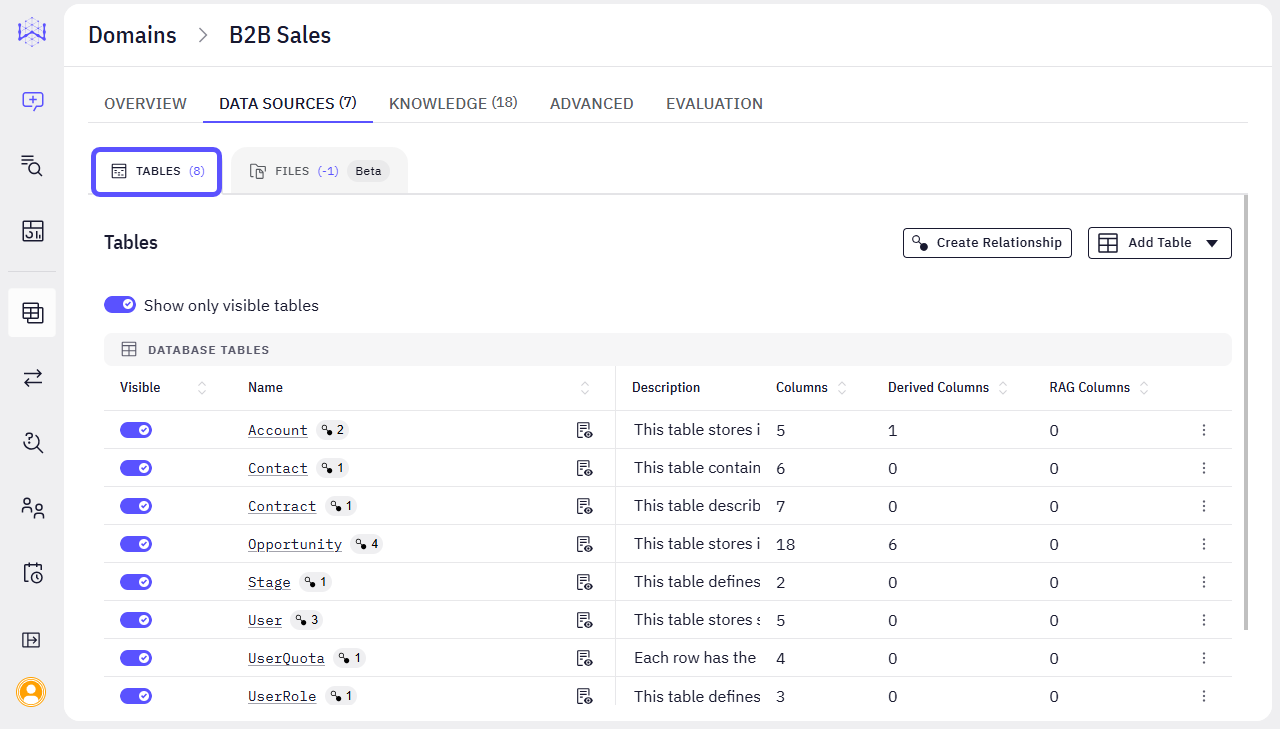
-
Files Sub-tab:
- Repositories: The section to manage file-based data sources.
- Add Files: A dropdown button to connect to a repository or upload files. Currently, only the PDF format for file uploading is supported, as this feature is in Beta mode.
-
Files List: Displays file name, description, and location.
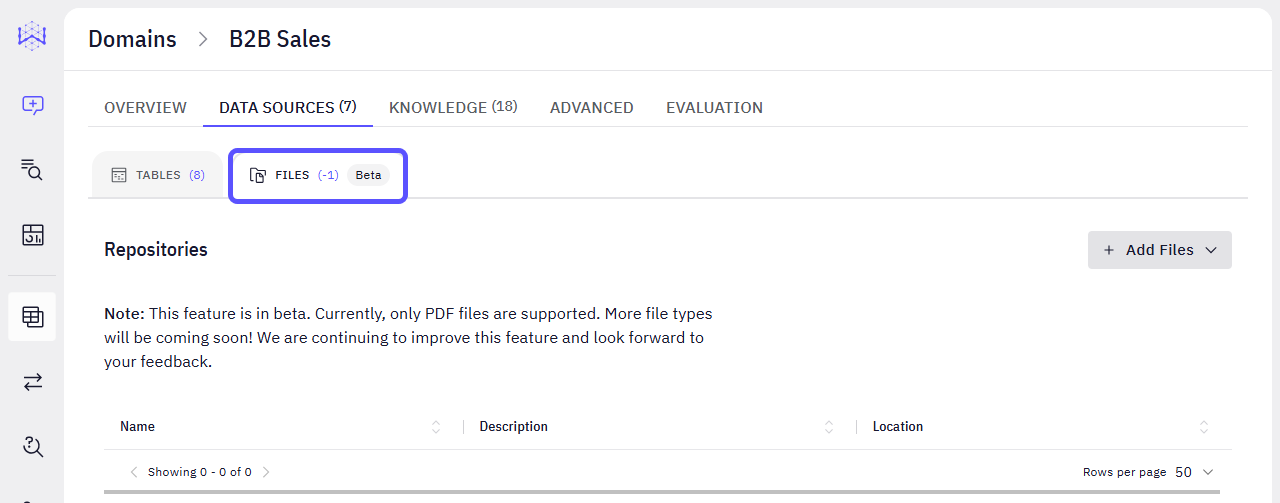
The Knowledge Tab
The Knowledge Tab
The Knowledge tab is the most critical area for fine-tuning your domain. Here, you inject your business-specific intelligence, rules, and validated responses, directly influencing the accuracy and relevance of the AI’s understanding and outputs.This section allows you to provide natural language context, define business metrics, establish significant entities, and, most importantly, train the AI with human-validated questions and their ideal SQL answers. This process ensures the AI aligns with your unique business definitions and expectations.The Knowledge tab includes four sub-tabs: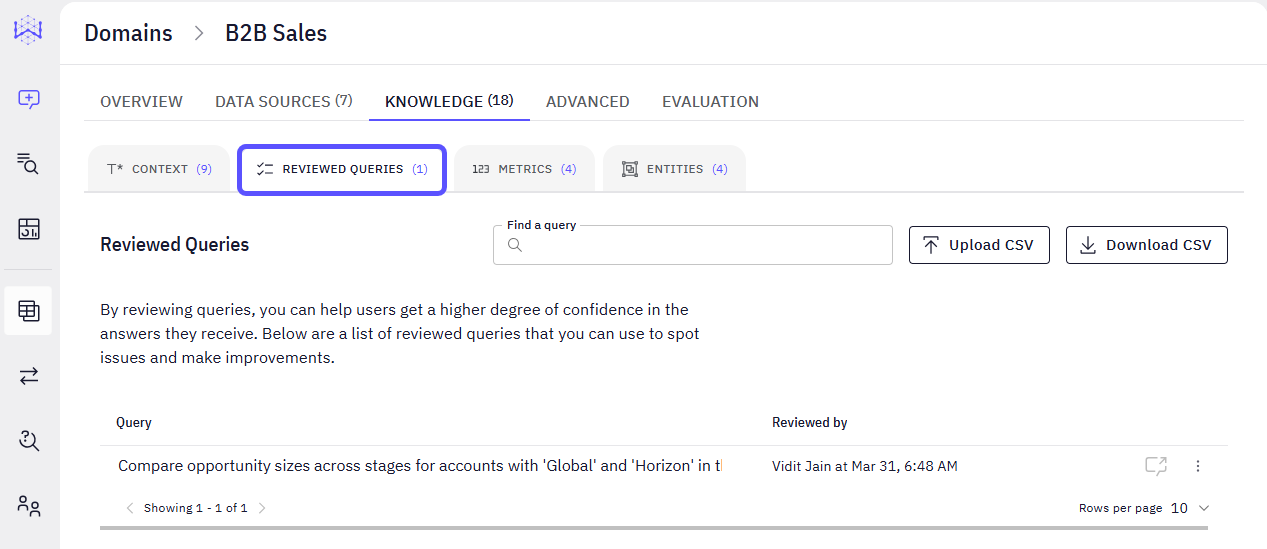
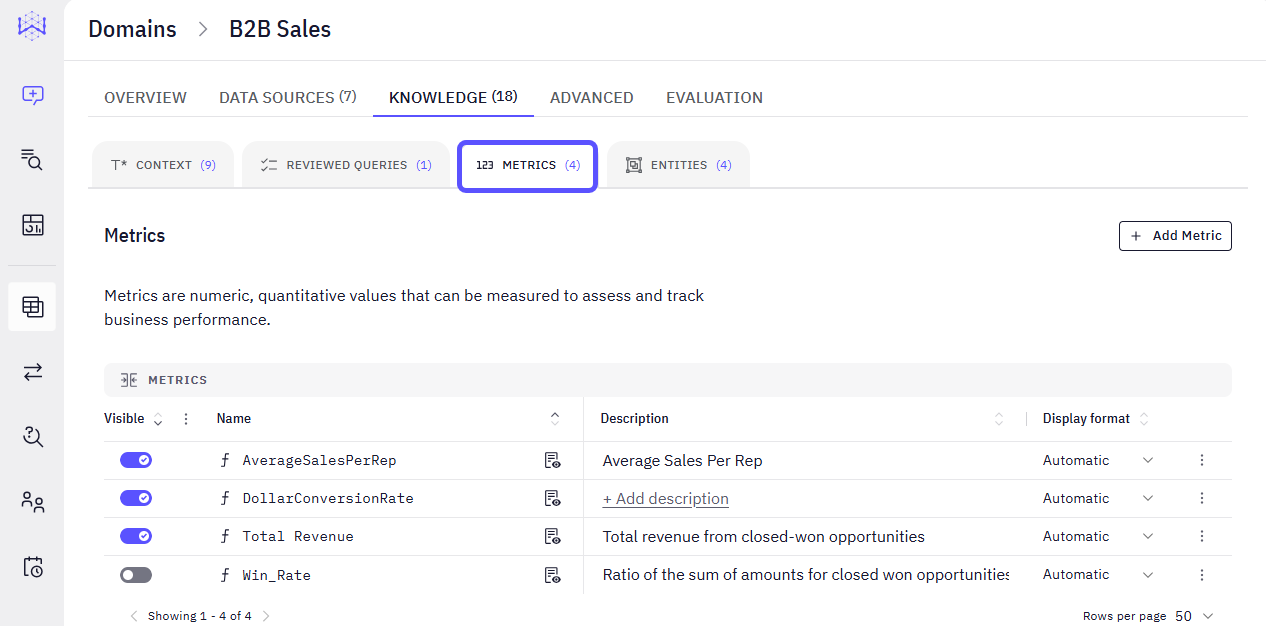
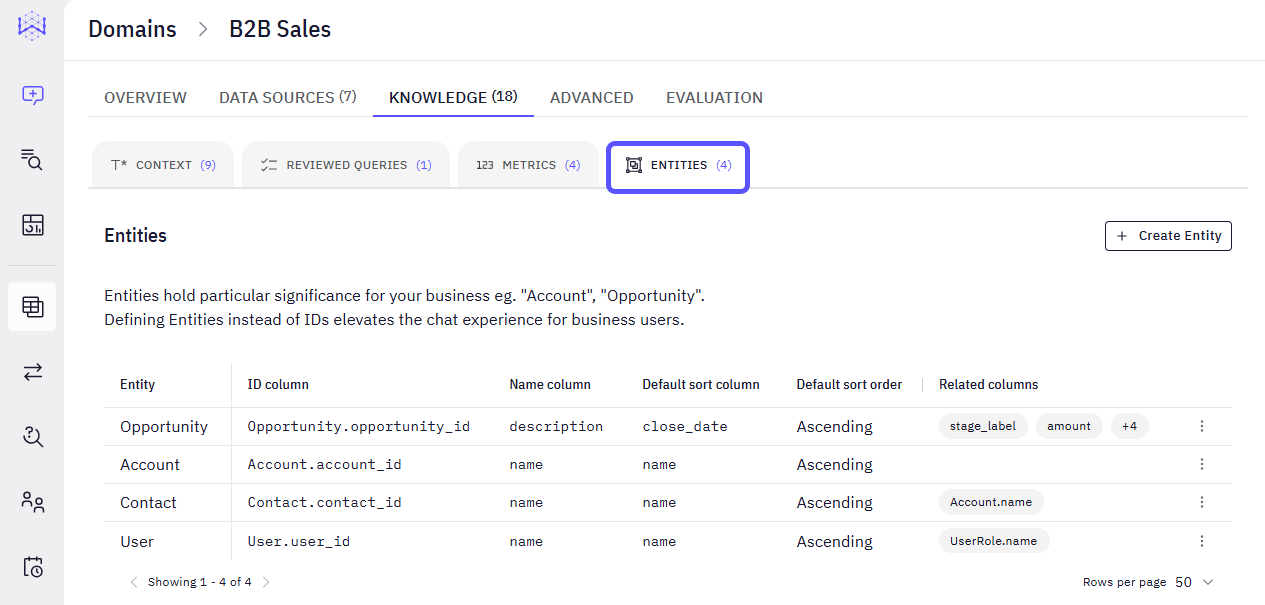
-
Context Sub-tab:
-
Add Context: A button to input new context manually. Context refers to the information and metadata that helps the AI understand what kind of answer you need, for whom, and in what format. It is the background knowledge the system uses to give more relevant, accurate, and useful responses.
To learn more about how Context works, read the related article Advanced Data Modeling: Creating Knowledge.
- Upload: A button to upload context entries from a file.
- Download: A button to download existing context entries.
- Find a context: A search bar to locate specific context entries.
-
Context List: Displays individual context sentences with edit and delete options.
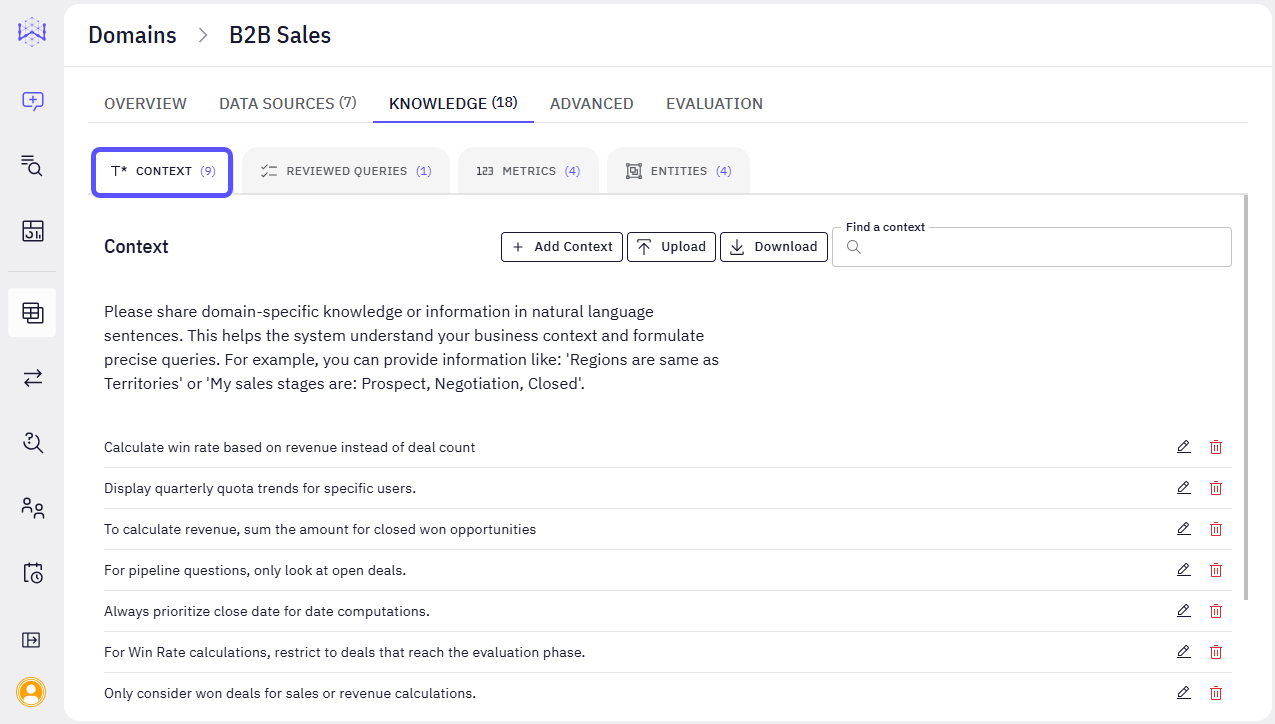
-
Add Context: A button to input new context manually. Context refers to the information and metadata that helps the AI understand what kind of answer you need, for whom, and in what format. It is the background knowledge the system uses to give more relevant, accurate, and useful responses.
-
Reviewed Queries Sub-tab:
- Upload CSV: A button to upload reviewed query pairs.
- Download CSV: A button to download existing reviewed queries.
- Find a query: A search bar to locate specific reviewed queries.
- Reviewed Queries List: Shows natural language queries and who reviewed them.
Reviewed queries are chat prompts that have been manually vetted and improved by a subject matter expert to ensure that:
- The question is clear and well-structured.
- The intent behind the query is accurate.
- The AI gives a consistent, trustworthy response every time the query is reused.
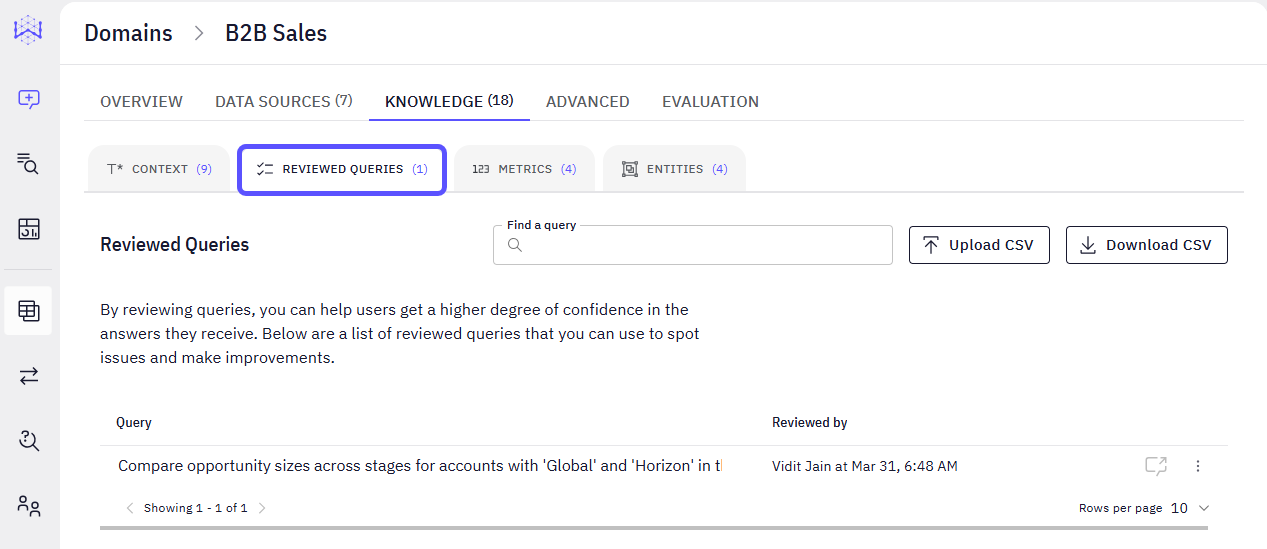
- Metrics Sub-tab:
- Add Metric: A button to create a new custom metric.
- Metrics List: Displays defined metrics with their visibility, name, description, and display format.
To learn more about how Metrics work, read the related article How to Create Metrics.
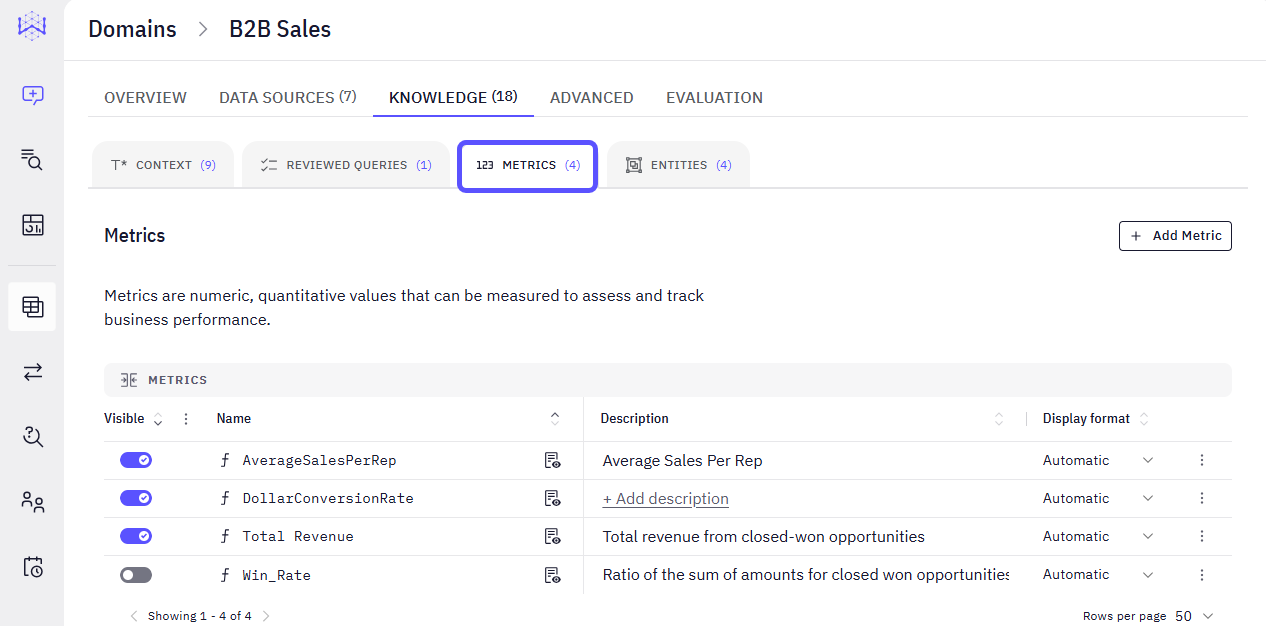
- Entities Sub-tab:
- Create Entity: A button to define a new business entity.
- Entities List: Shows defined entities with their ID column, name column, default sort, and related columns.
Entities are the significant, named concepts or categories within your business data that have special importance. Think of them as the key real-world items your business deals with, like an “Account” or an “Opportunity.”The purpose of defining these Entities is to make the chatbot’s understanding and communication more aligned with natural business language. Instead of the AI referring to data points using technical identifiers or numerical IDs, it learns to recognize and use the meaningful names of these core business elements. This ultimately enhances the chat experience, making it more intuitive and user-friendly for anyone interacting with the AI.
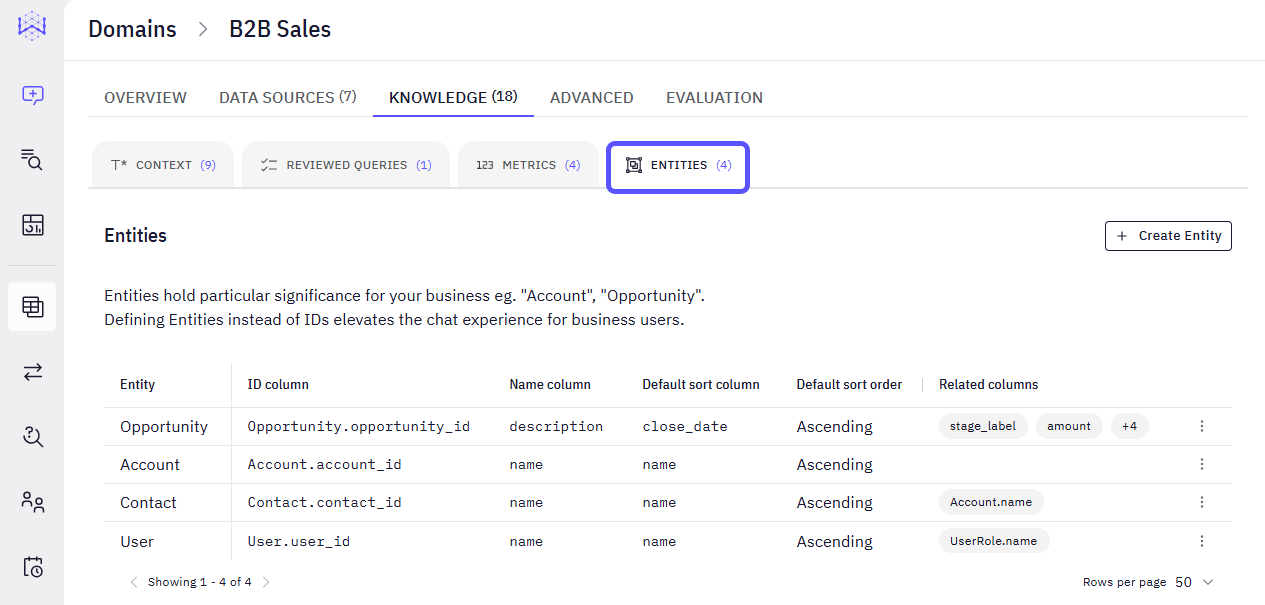
The Advanced Tab
The Advanced Tab
The Advanced tab provides granular control over various operational and presentation aspects of your domain. You can fine-tune display preferences, set fiscal year configurations, and customize the AI’s behavior.This section allows you to configure these settings:
- Starter Questions: A list of predefined questions to guide new users.
- Fiscal Year Configuration: Settings to define your fiscal year start month and end calendar year.
- Display Preferences: Toggles for compact number display and automatic data panel opening.
- AI Thinking: A dropdown to select the AI’s processing effort level.
-
Chat Customization: A text area for providing system instructions to the AI, for example, “Always reply in English and Spanish”.
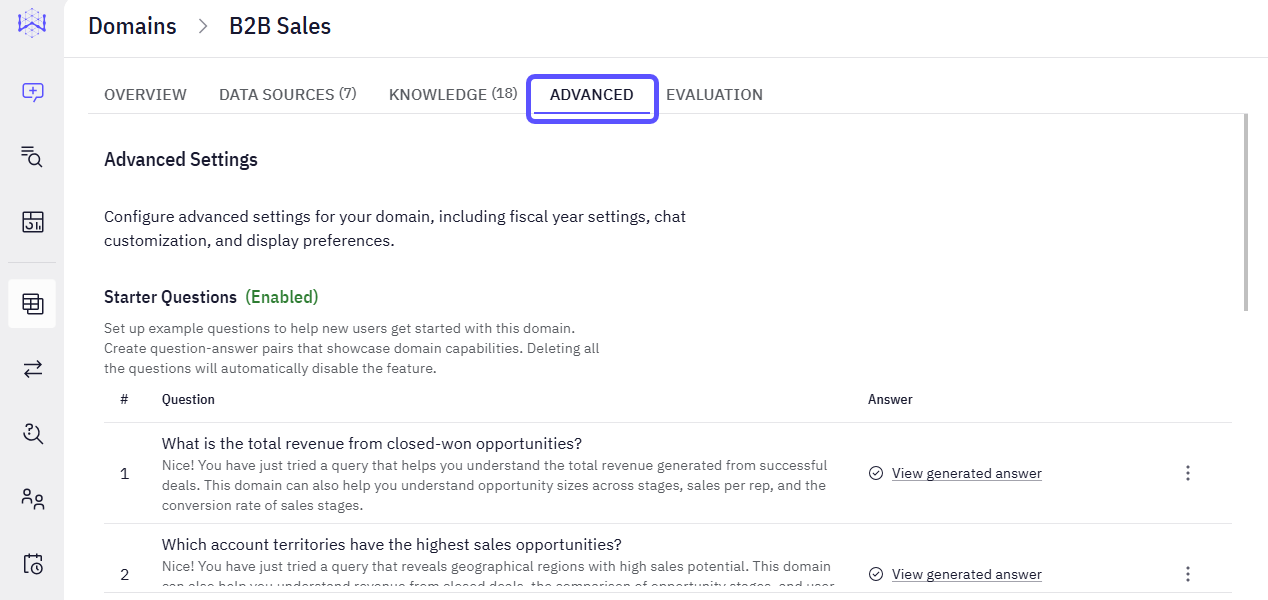
The Evaluation Tab
The Evaluation Tab
The Evaluation tab is dedicated to rigorously testing and validating the performance of your domain’s AI. This helps you confirm that the AI consistently generates accurate and relevant responses.Within this section, you create specific sets of prompts to simulate user interactions. Crucially, you can provide expected SQL outputs alongside these prompts to directly measure the AI’s accuracy in translating natural language into correct database queries. After running evaluations, you can review the results to identify areas for improvement.The Evaluation tab includes two sub-tabs:
-
Evaluation Sets Sub-tab:
- Add Evaluation: A button to create a new evaluation set. After clicking on it, the Add Evaluation Form will open. It includes fields for the set name and a JSON input for prompts, optionally including expected SQL.
-
Evaluation Sets List: Displays existing evaluation sets.
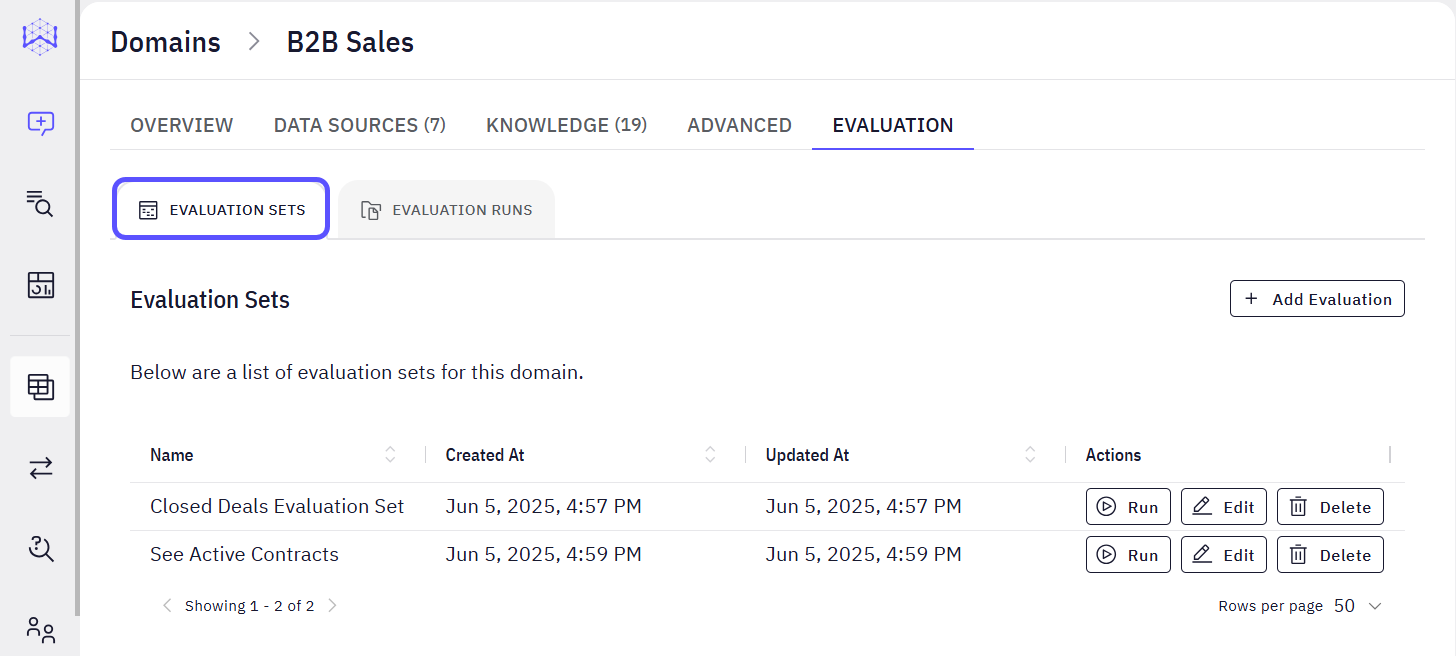
-
Evaluation Runs Sub-tab:
-
Evaluation Runs List: Displays a list of completed evaluation runs and their results.
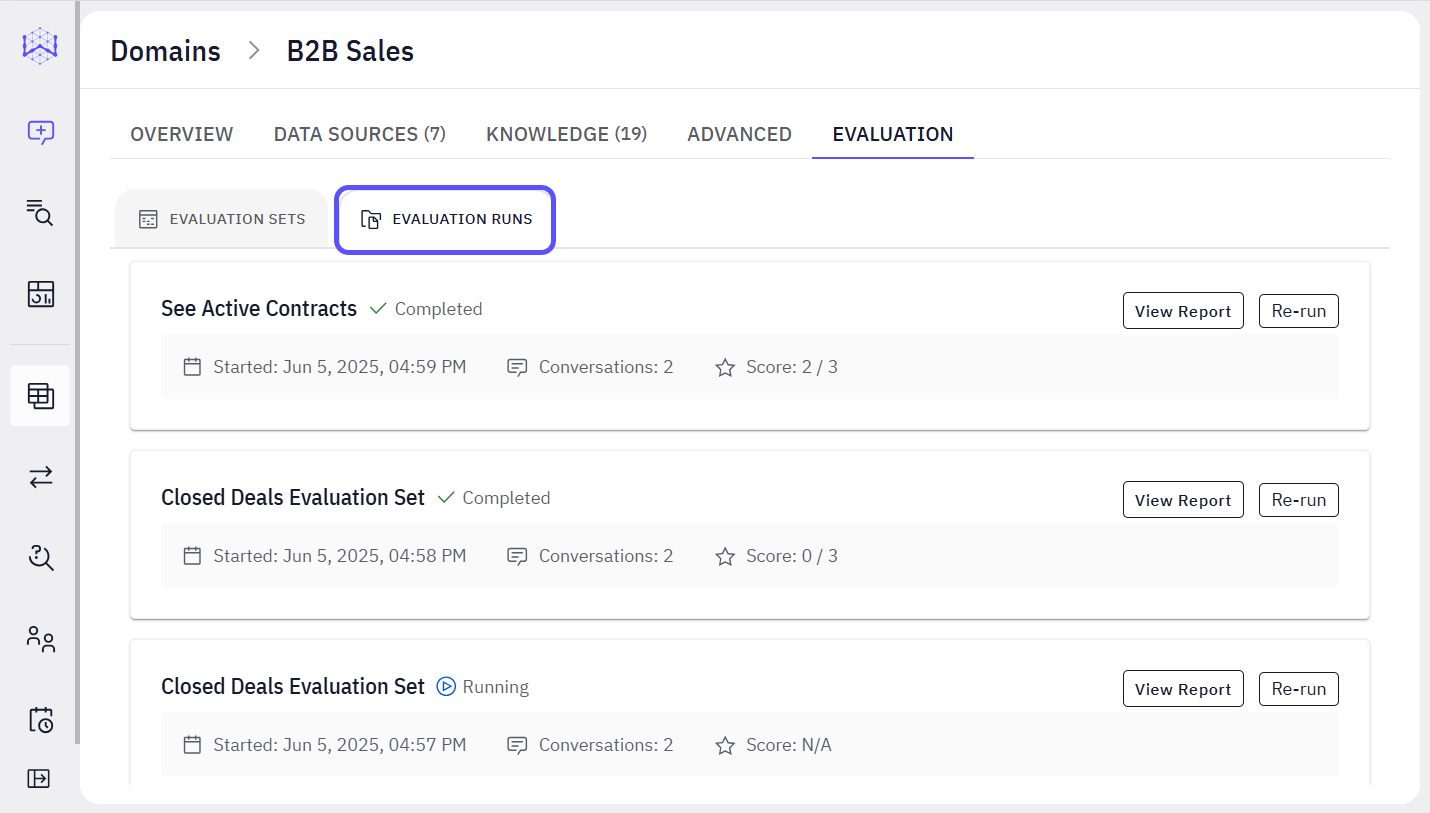
-
Evaluation Runs List: Displays a list of completed evaluation runs and their results.
Next Steps
Advanced Data Modeling
Define relationships and context in your data to enable more powerful analysis.
Auditing
Organize insights by tagging chats, navigating history, and sharing vetted answers with your team.
Validate and Test Answers
Understand the methods for verifying the correctness and reliability of generated answers.
Provide Feedback to the System
Learn how to rate answers and provide corrections to improve the system’s accuracy.
Turn Answers into Stories
Compile key insights and visualizations into a shareable, narrative-driven report.