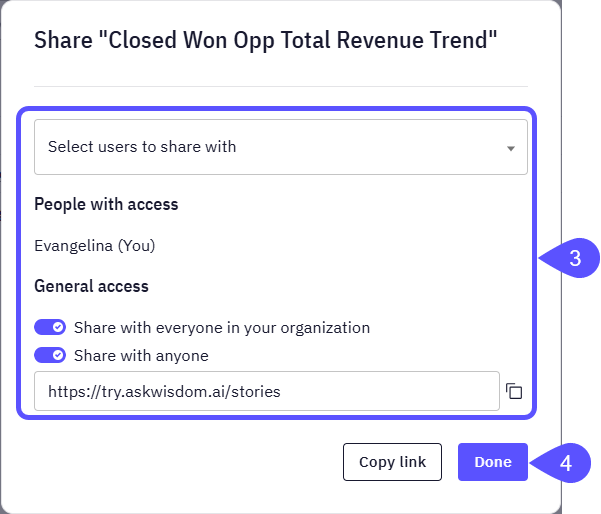- Collaborate across teams.
- Ensure key stakeholders have access to relevant, real-time data.
- Control who can view and interact with each Story.
Share a Story and Set its Access
- Navigate to the Stories section in the left sidebar.
- Find the Story you would like to share, click on the kebab menu icon, and select Share.
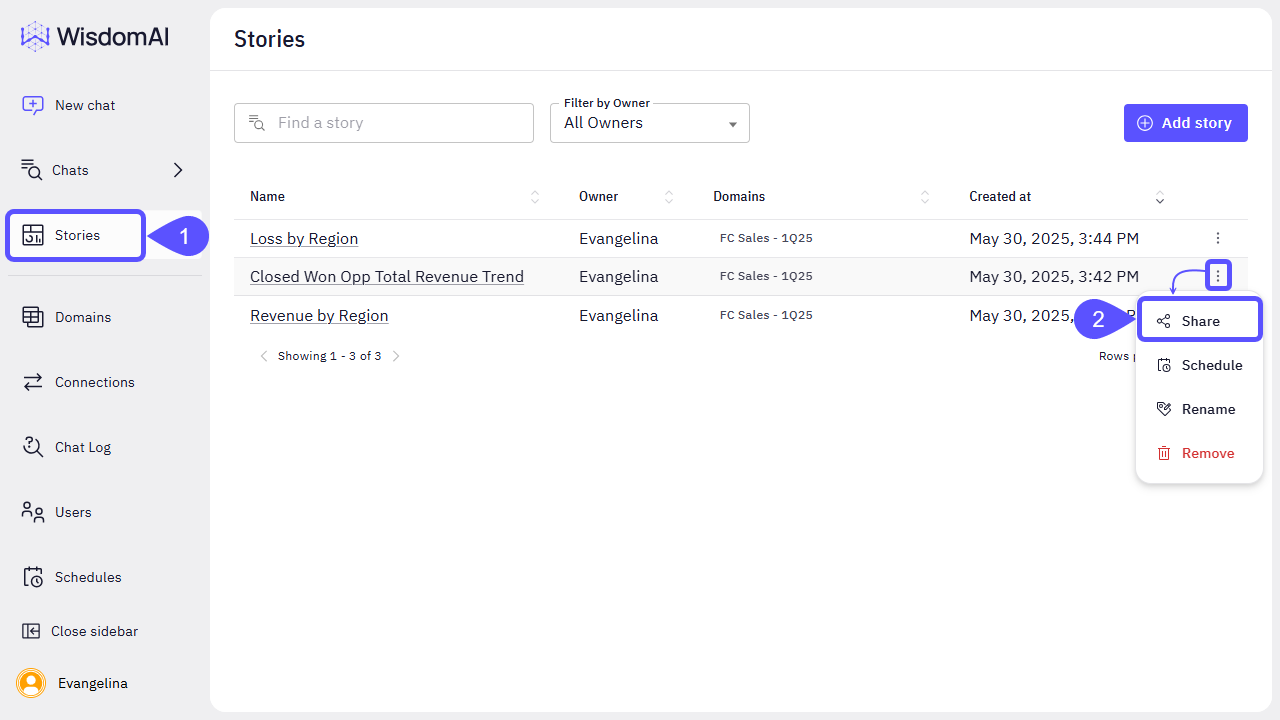
You can also share the Story you are working on by clicking on the Share icon in the toolbar.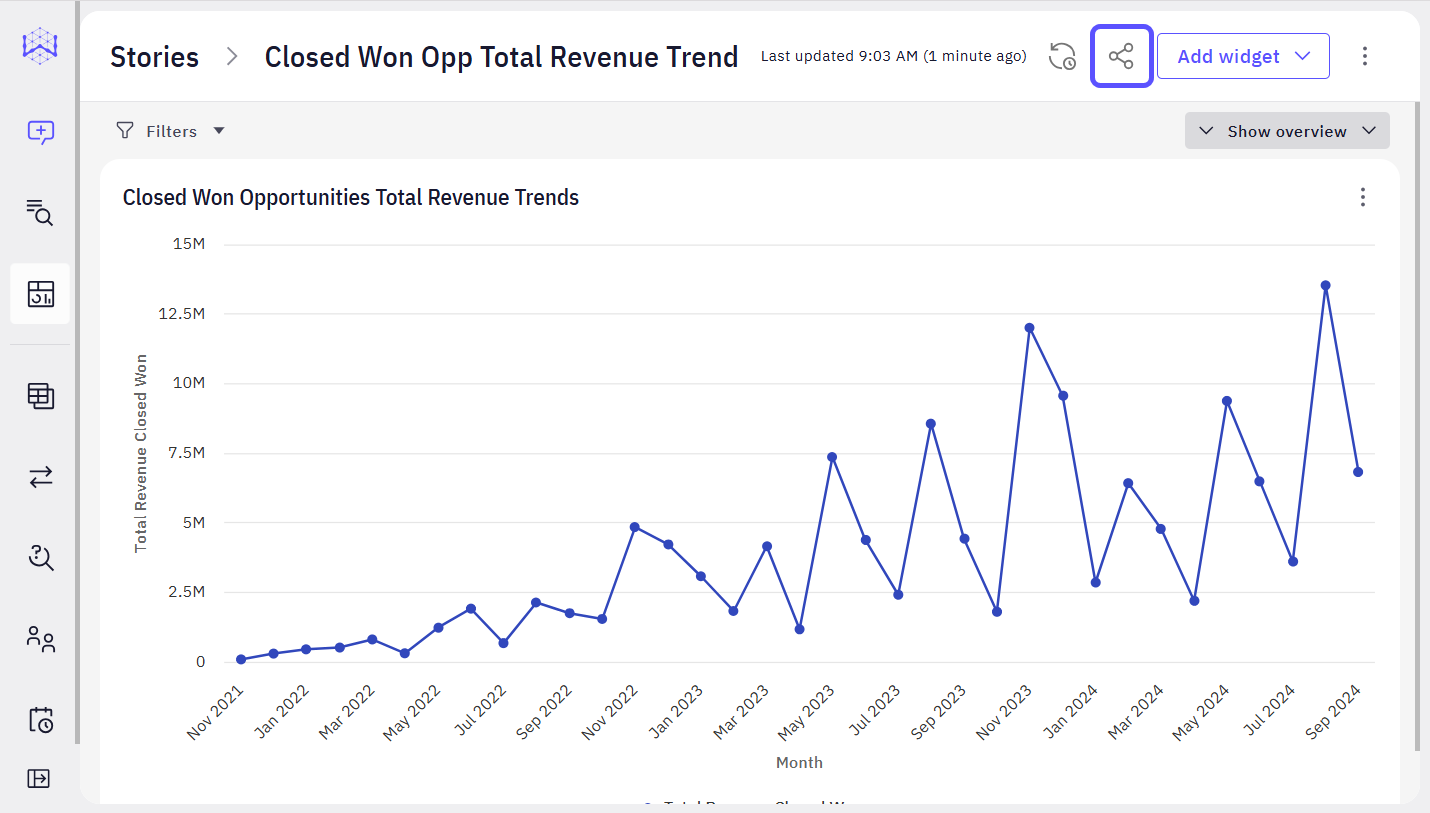
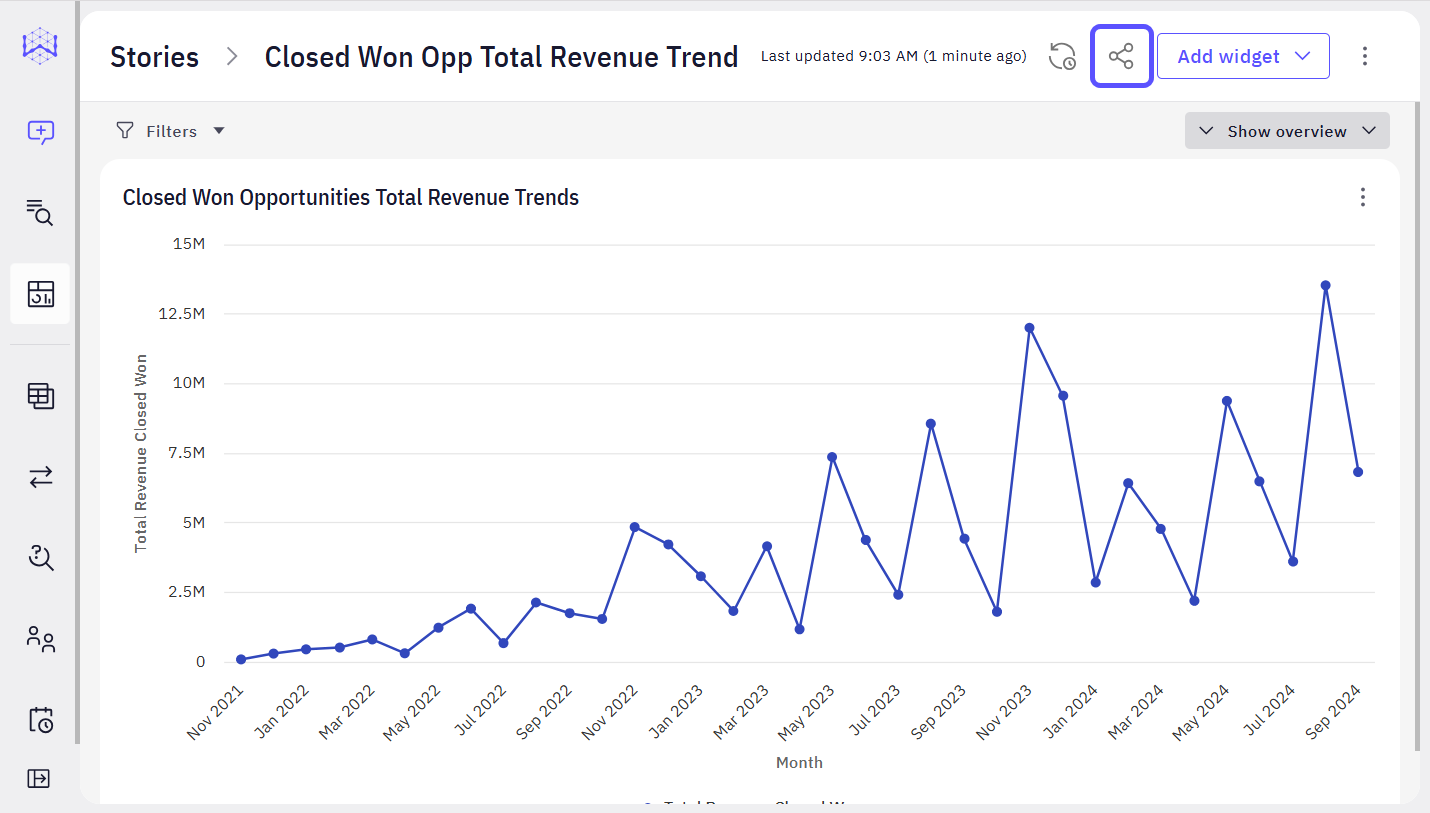
- In the modal window that opens, you can choose from the following options:
- Select users to share with. (In this case, only those specific users will gain access to view the Story).
- Set a General Access. In this case, you can enable any of the following options :
- Share your Story with everyone in your organization, so all the members will have access to it.
- Share with anyone. Copy the link provided below this option and share it with everyone that you want to have access to the Story.
- Click Done to save your changes.