- Select the relevant Domain from your Domains dashboard.
- Navigate to the Knowledge tab.
- Select the Context tab inside the Knowledge section.
- Click on the + Add Context button to begin a new entry, adding natural language context.
- Alternatively, upload a file containing domain-specific information.
- Here, you can also download the context entries in a CSV-format file.
- Save your changes to make the Context available for query interpretation.
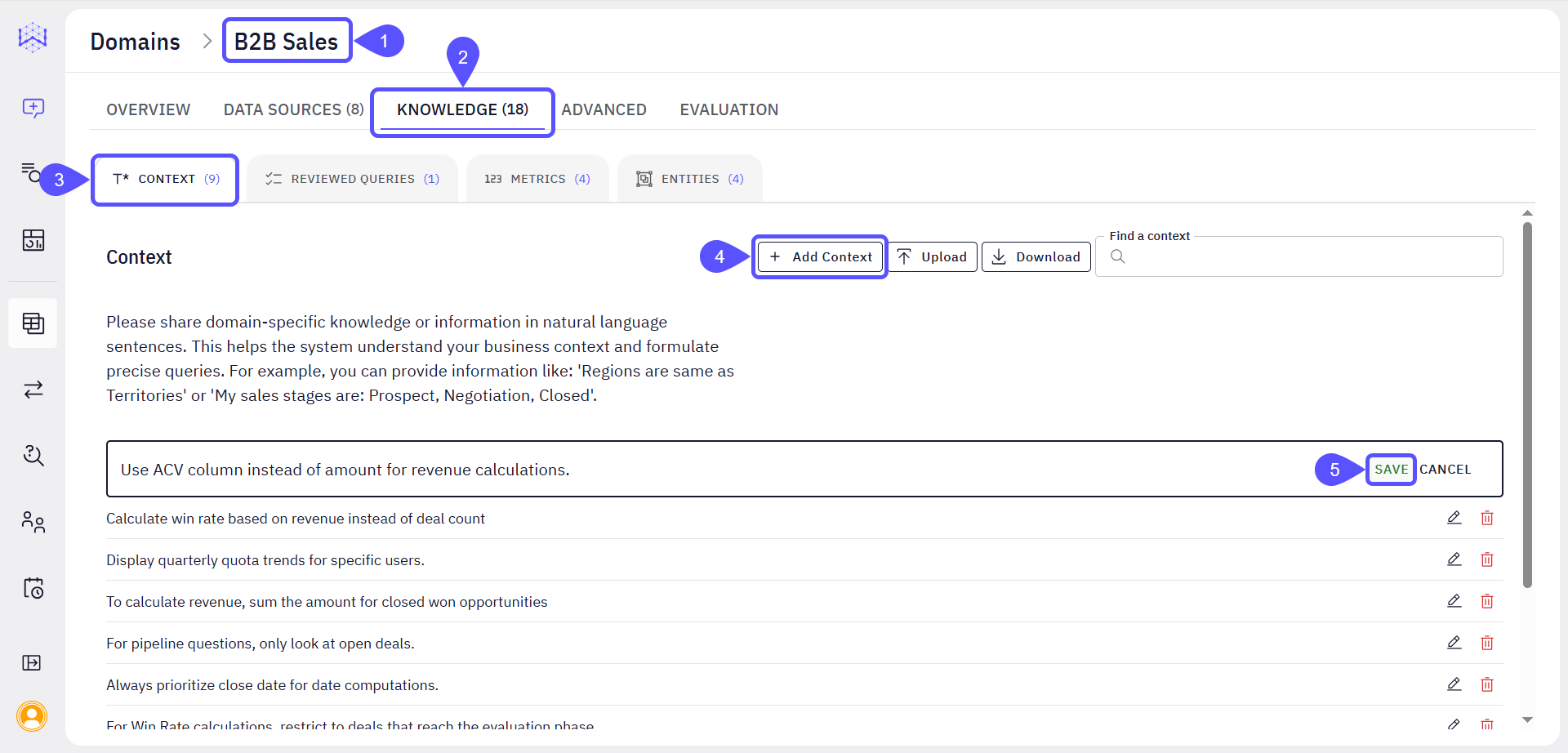
Further Context Configuration
Other key features within the Domain section help you define and refine contextual information for accurate AI responses.- DATA SOURCES: This tab is where you manage and model the raw data structure to make it queryable and insightful within the platform. To enhance Context from the Data Sources tab, you can:
- Document Tables and Columns: Write clear, natural language descriptions for tables and columns to help the AI interpret schema elements accurately.
- Define Metrics with SQL: Use SQL formulas to define key metrics and calculations, ensuring consistency and precision in responses.
Next Steps
Auditing
Organize insights by tagging chats, navigating history, and sharing vetted answers with your team.
Provide Feedback to the System
Learn how to rate answers and provide corrections to improve the system’s accuracy.
Validate and Test Answers
Understand the methods for verifying the correctness and reliability of generated answers.
Advanced Data Modeling
Define relationships and Context in your data to enable more powerful analysis.