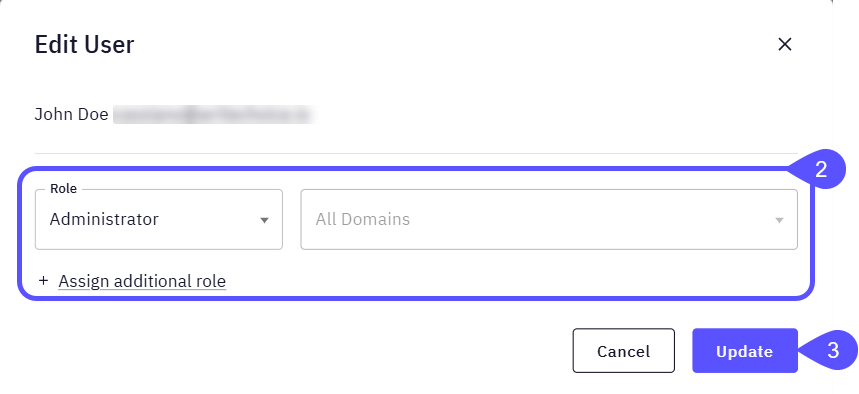Access Management
User Management
This article will guide Administrators through effective user management within WisdomAI, focusing on how to invite new users and assign permissions carefully based on user responsibilities.
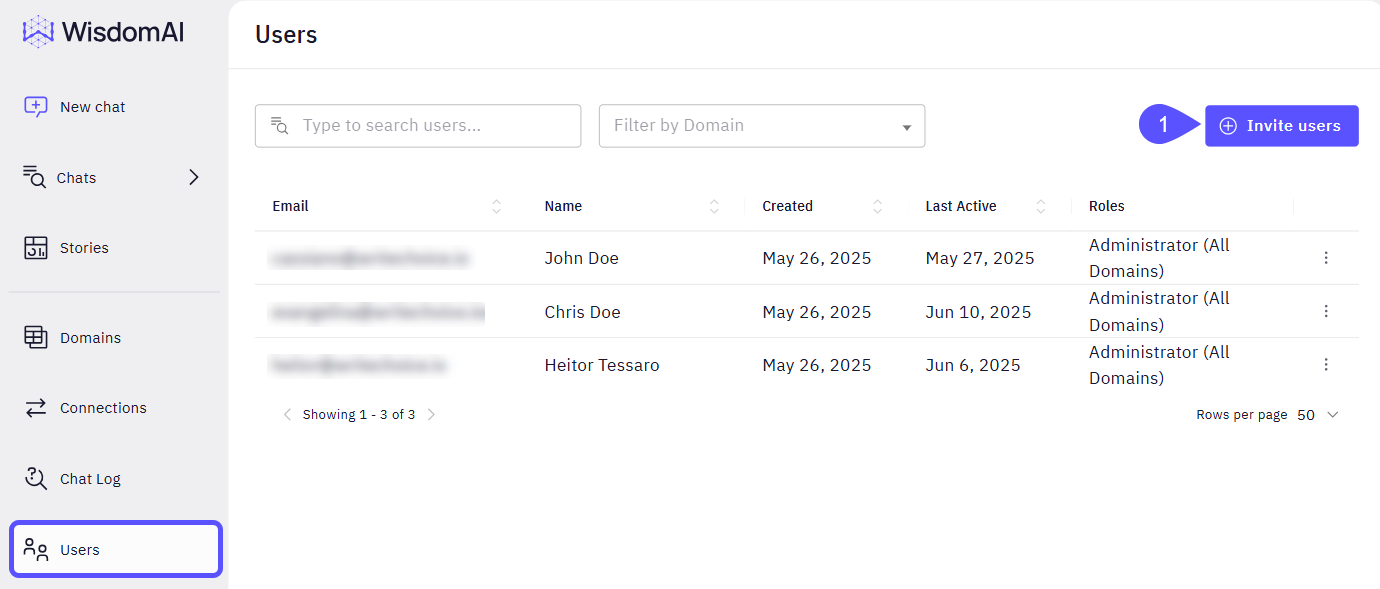
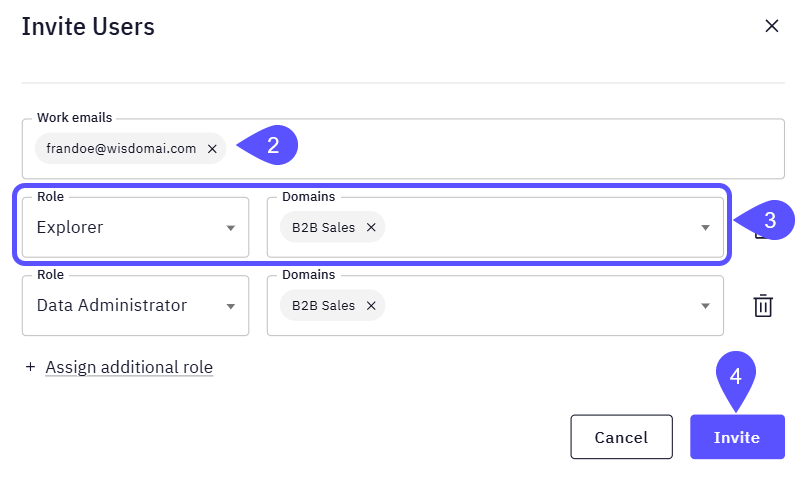
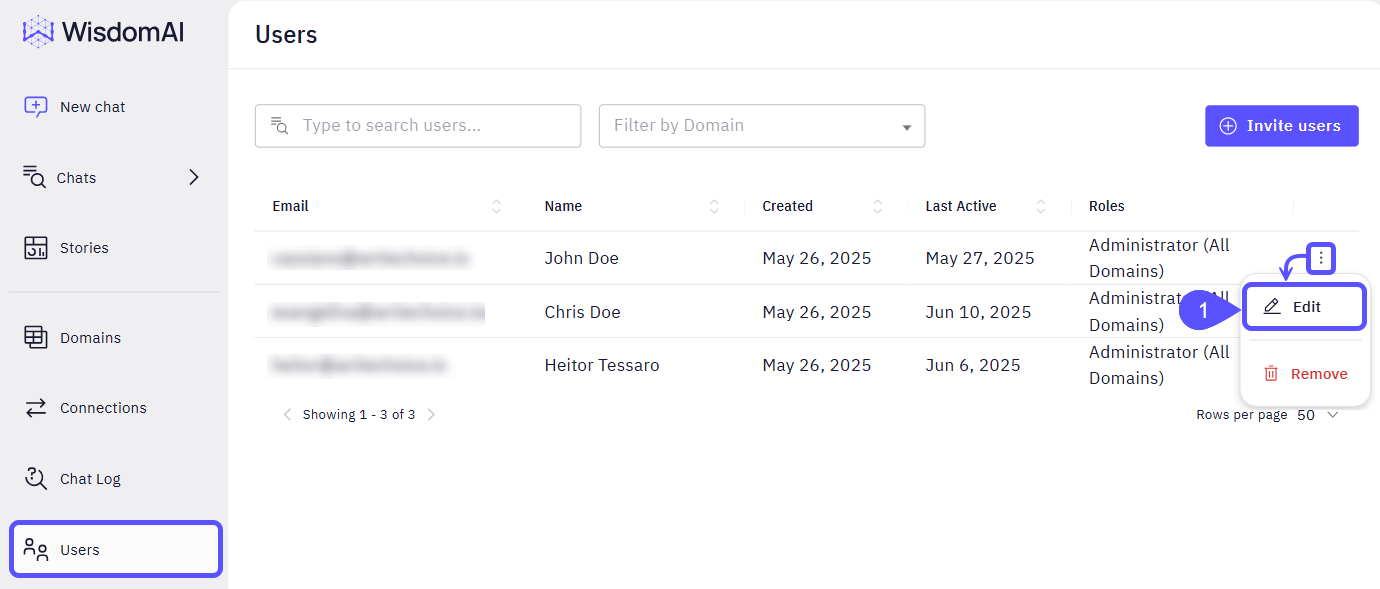
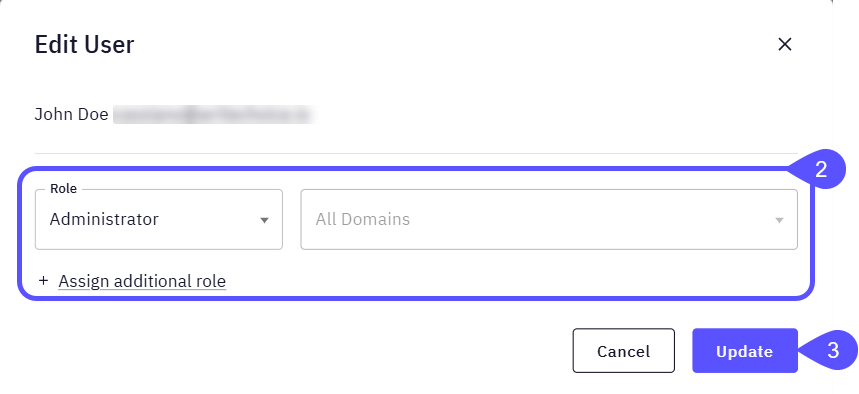
Invite Users
As an administrator, you can invite additional users to your WisdomAI environment:- Navigate to Users > Invite Users. The Invite Users modal window will open.
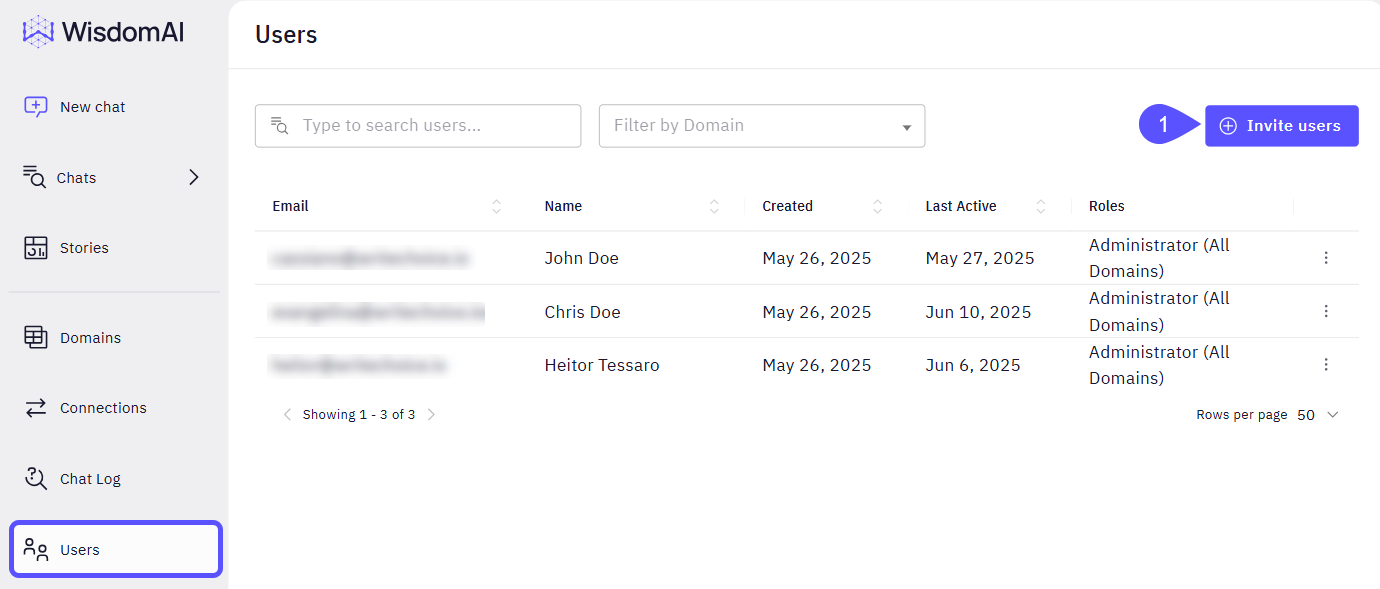
- Enter the email address of the person you want to invite.
- Assign the appropriate role and the corresponding Domain.
- You can assign more than one Role and Domain to a user.
- To delete any record, click on the bin icon.
- Click Invite.
Assign roles carefully based on user responsibilities. Role-based access control ensures users only access the data and features they need.
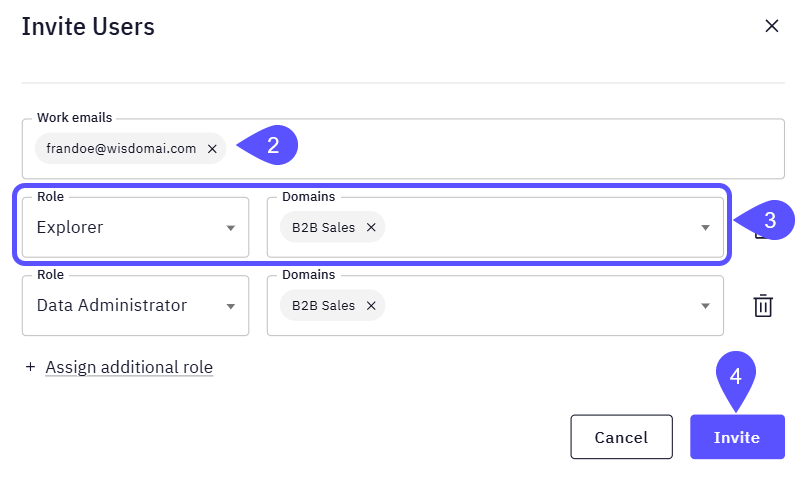
Assign Roles
Whether you need to add or change a user’s role, you can do it from the users list.- Navigate to Users > Find the user to assig/change the rol, click on the kebab menu (three vertical dots) on its row, and select Edit. The Edit User modal window will open.
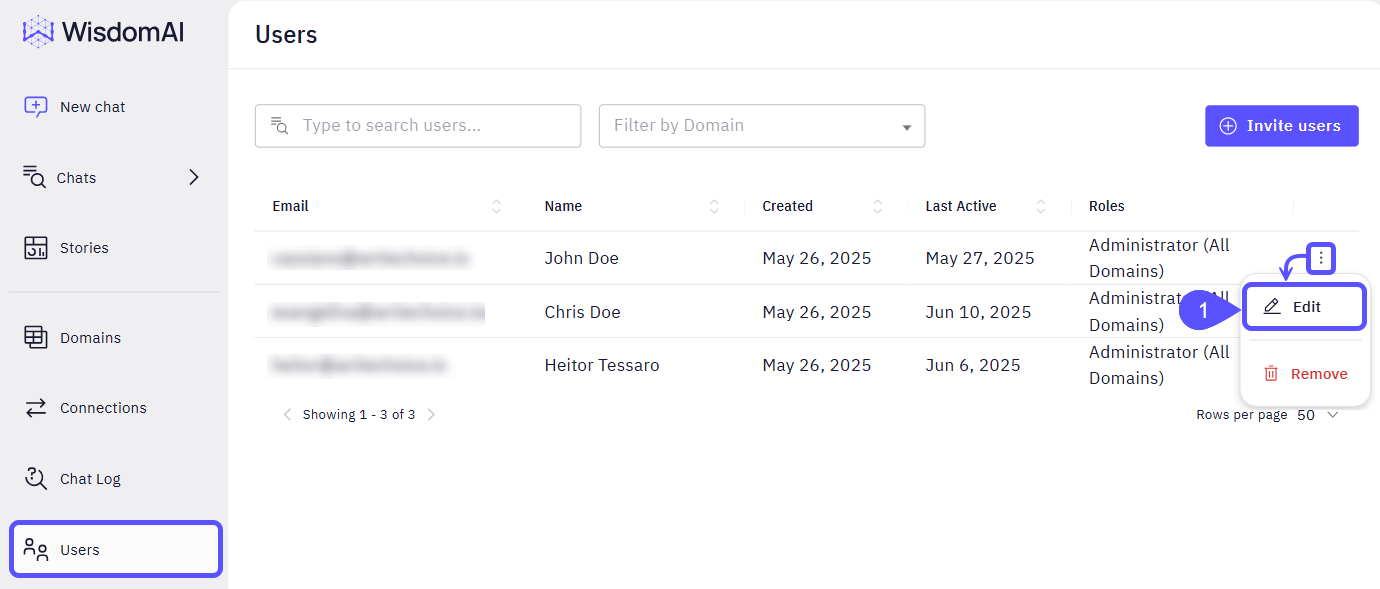
- Edit the Role/Domains information or assign an additional Role.
- Click Update.