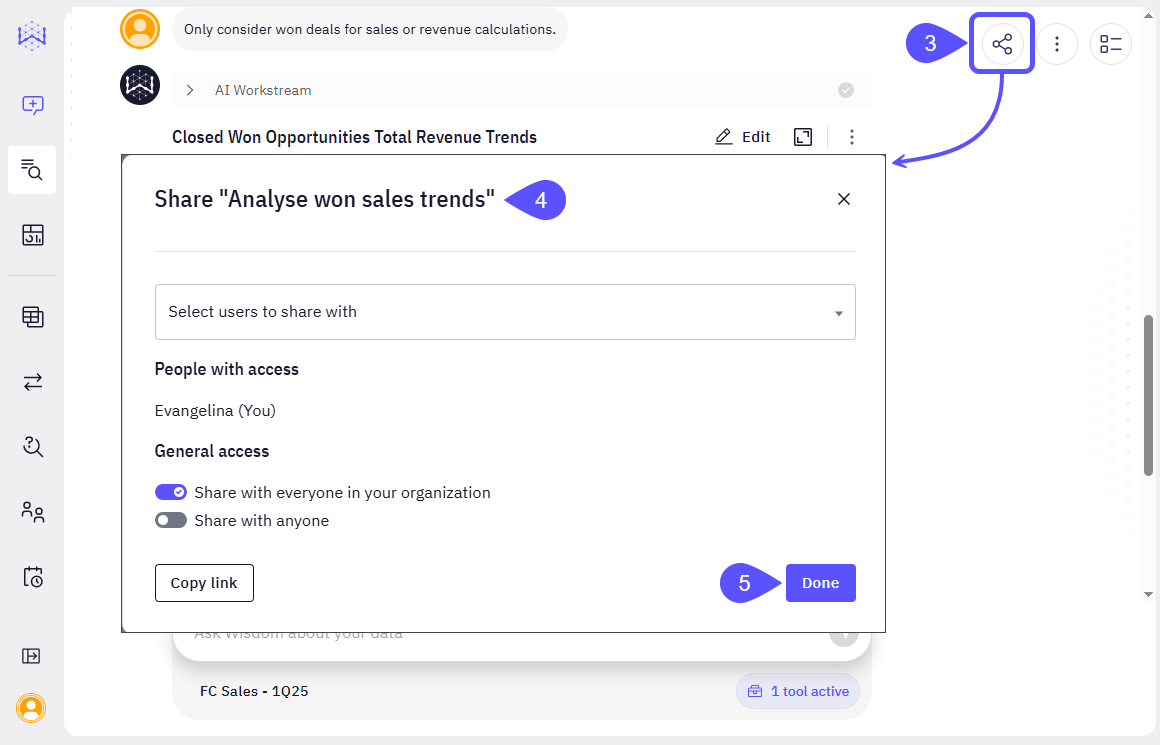- Tag Chats to organize and find key insights quickly.
- View and Navigate the Chat History to surface trusted information.
- Share Vetted Answers to scale knowledge across your team.
Tag Chats
You can organize and categorize your conversations by renaming them. This action enables you to assign descriptive titles that act as tags, making it easier to filter and search for specific topics or keywords across your chat history. To tag a chat:- Navigate to the Chats section in the left sidebar and click on it to view your active chat list.
- In the Chats list, find the specific chat you intend to categorize.
- Click the kebab menu (three dots), found to the right of the chat’s current title in the list, and select the Rename option.
- The text field becomes active and shows the current chat name, like “Calculate revenue from won sales by close date.” Type a new, descriptive name into this field or add any relevant keywords that clearly reflect the chat’s topic or project. For example, you might rename it to “Revenue Analysis - Won Sales Trends” or “FC Sales - Q1 2025 Revenue Calculation.” This new name works as a tag that helps categorize the conversation.
When renaming chats, use consistent keywords as tags to make search results more reliable and structured. This will serve to filter by keywords in the Chat Log.
- After entering the new name or introducing the tag, click the Confirm button located next to the input field.
If you decide not to proceed with the renaming, click the Go Back button.
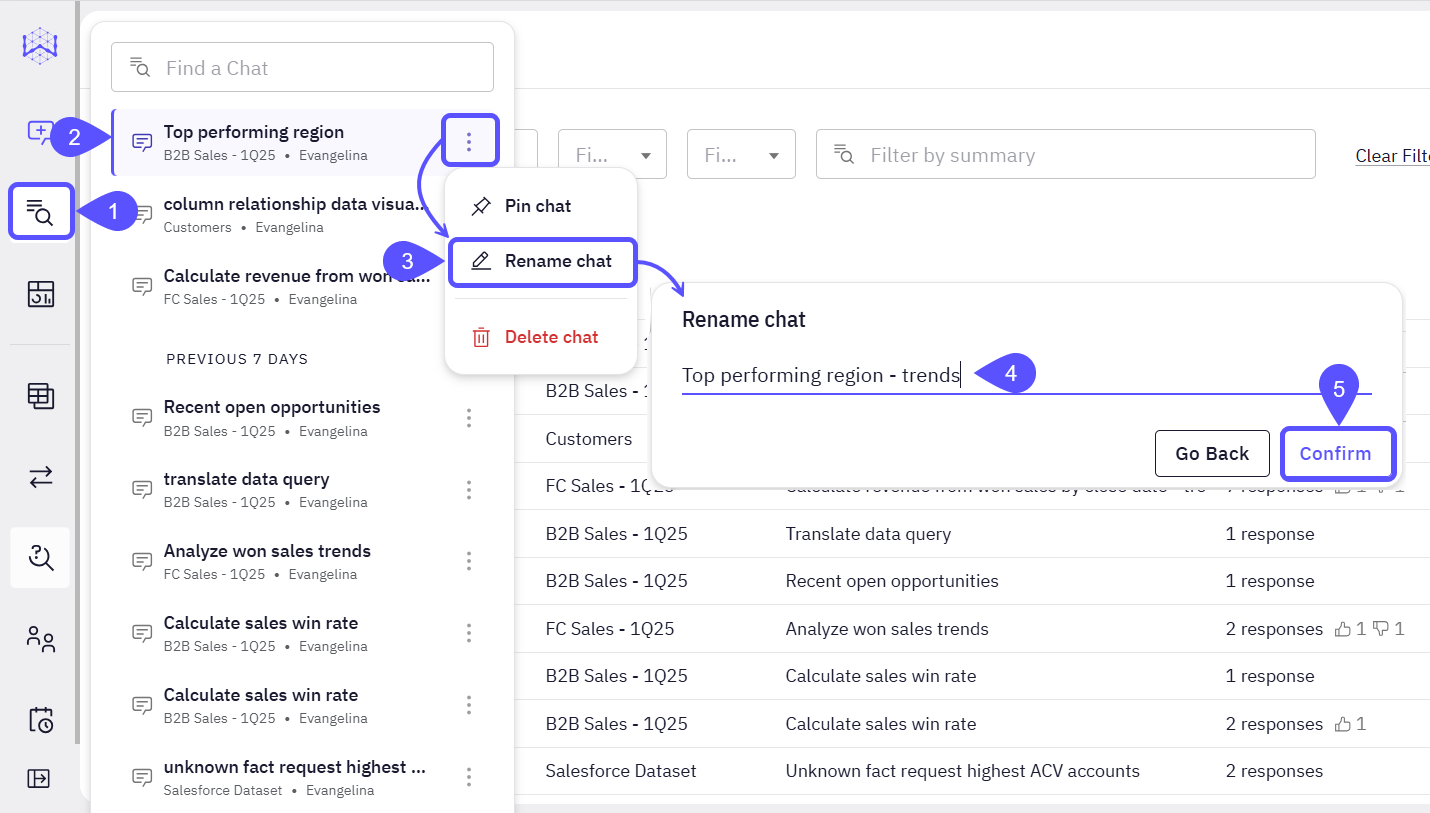
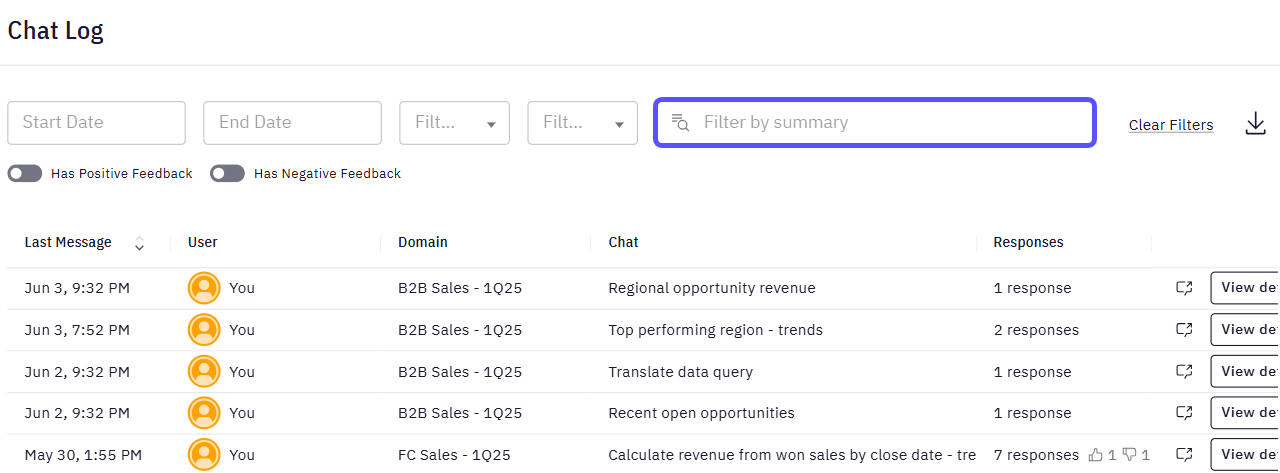
View and Navigate the Chat History
The Chat Log helps you review and curate valuable information. You can filter, review, and evaluate past interactions to surface valuable insights, identify feedback loops (positive or negative), and access chats to refine content like SQL queries. This visibility supports transparency, enhances content quality, and helps maintain a living repository of trusted, actionable information. To navigate the Chat Log:- Access the Chat Log, located in the left sidebar to open its main interface.
-
View Chat Log entries. The Chat Log displays a tabular view of interactions, with each row representing a chat entry and providing key metadata:
Indicates the date and time of the most recent message within the chat, establishing a precise chronological order.
-
Filter and locate interactions. You can efficiently locate specific historical interactions using various filtering options to streamline your review process:
Use Start Date and End Date fields to constrain the view to a specific timeframe, allowing for targeted historical review.
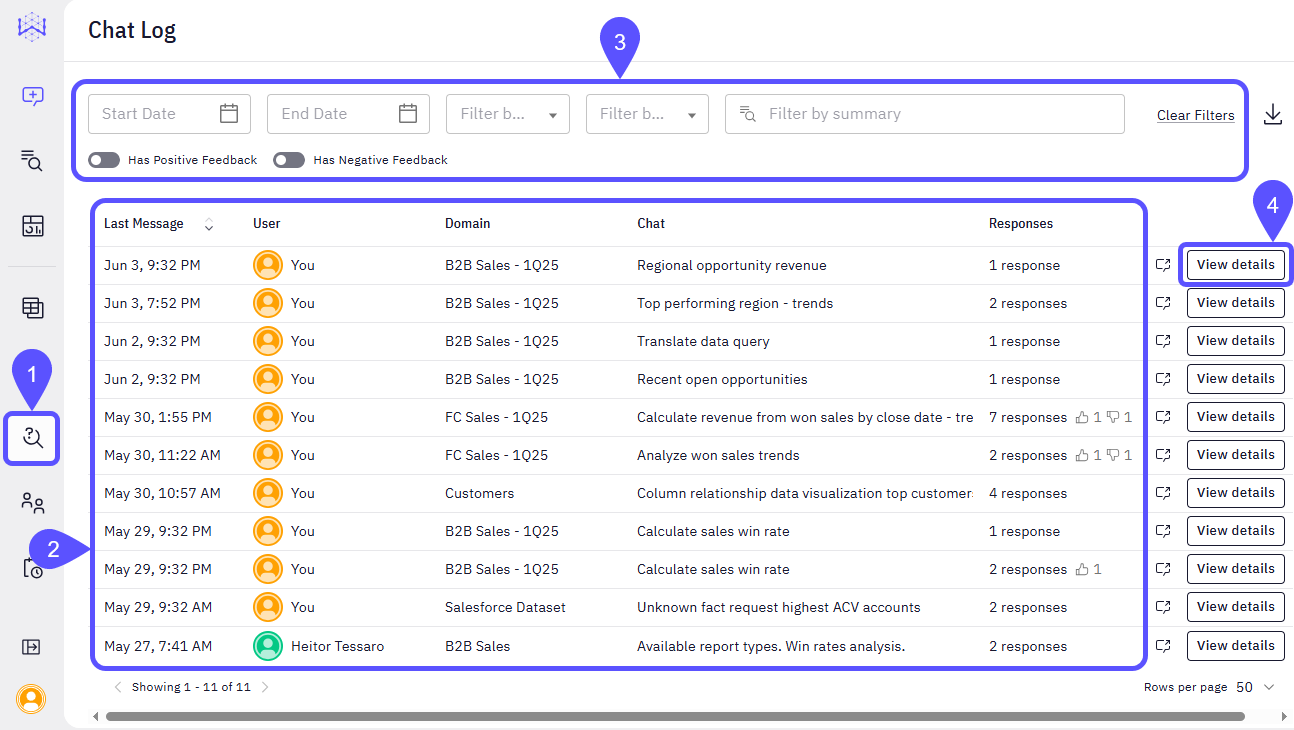
-
Access the detailed chat history to obtain a complete understanding of any interaction’s progression and context by clicking the View details button corresponding to any chat entry opens a dedicated view or modal containing the full chat transcript. Here, you can:
- Review Full Conversations: The detailed view presents the entire sequence of messages, queries, and responses chronologically. This comprehensive record illustrates the evolution of information and discussions, providing complete context.
- Identify User Contributions: You can see who said what, which helps with accountability and tracking the source of each idea.
- Explore Data Drill-Downs: The detailed view also provides clickable links to associated data, allowing for direct access and deeper examination of the underlying metrics and complete datasets relevant to the specific conversation.
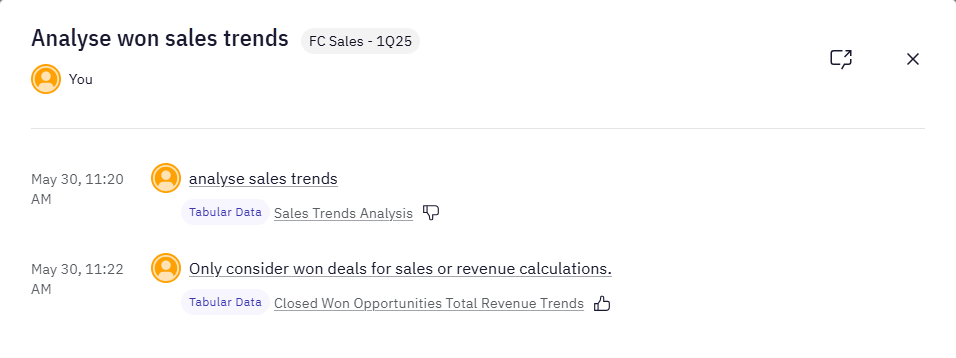
Share Vetted Answers from the Chat
The Chat Log also allows you to open your past chat windows and share these interactions with other users or your entire organization. This ensures that valuable, vetted responses are easily disseminated and accessible. Follow these steps to share vetted answers from the Chat Log:- Access the Chat Log, choose an interaction from the list and click on View Details.
- Locate and click on the specific chat entry that contains the vetted answer you wish to share. This action opens a detailed view of that specific data from the conversation.
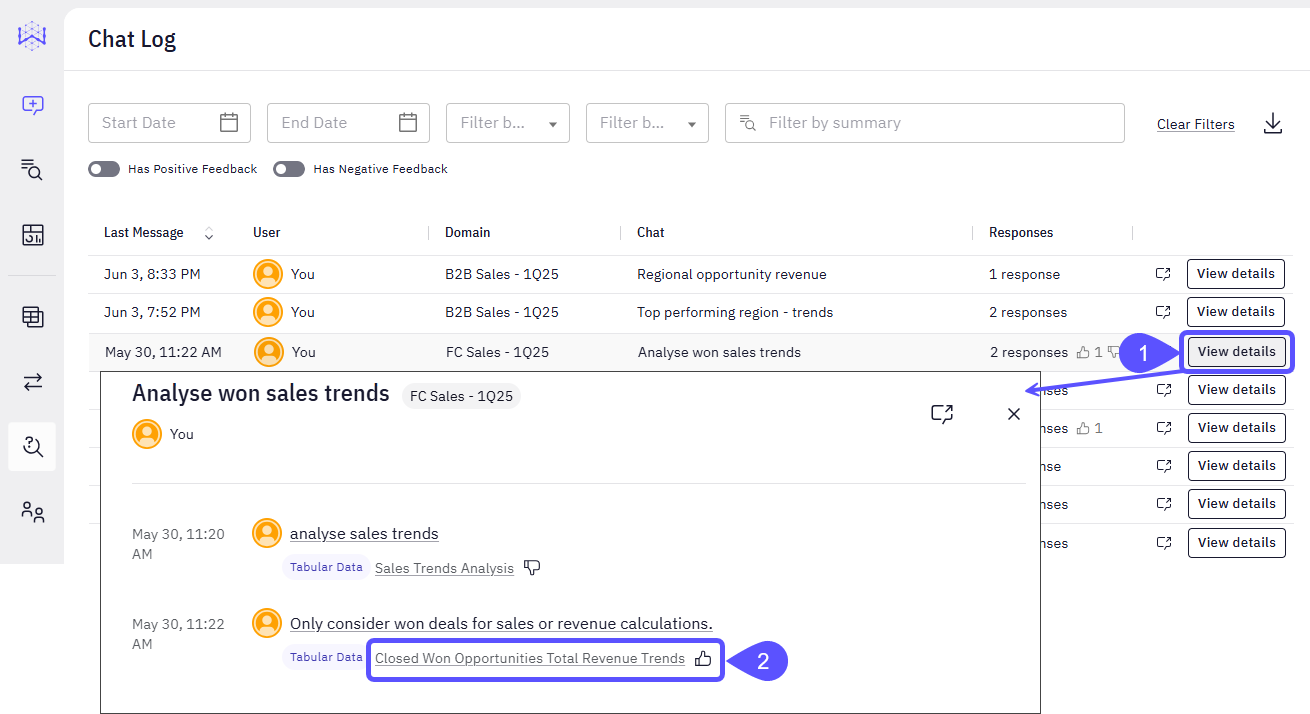
- Within the detailed chat view, locate the Share icon (represented by three connected dots) in the top right corner of the chat window. Click this icon to open the sharing options.
- A Share-chat modal will appear, allowing you to configure who can access the shared content. Configure Sharing Permissions:
- Select Specific Users:
- Click the Select users to share with dropdown menu.
- Type the name(s) of individual users you want to share with and select them from the list.
- Currently, your name may be listed as having access, indicating that you are the owner or creator of this chat.
- General Access Options:
- Share with everyone in your organization: Toggle this switch to allow all members of your organization to view the chat.
- Share with anyone: Toggle this switch to generate a public link that can be accessed by anyone, regardless of whether they are in your organization. Use this option with caution for sensitive information. Obtain a direct link to the shared chat by clicking the Copy link button. This copies the URL to your clipboard, which you can then paste into emails, messages, or documents.
- Select Specific Users:
- Once you have configured the desired sharing permissions, either by selecting specific users or enabling general access, click the Done button. The chat is now shared according to your selected preferences, making the vetted answer accessible to the specified audience.