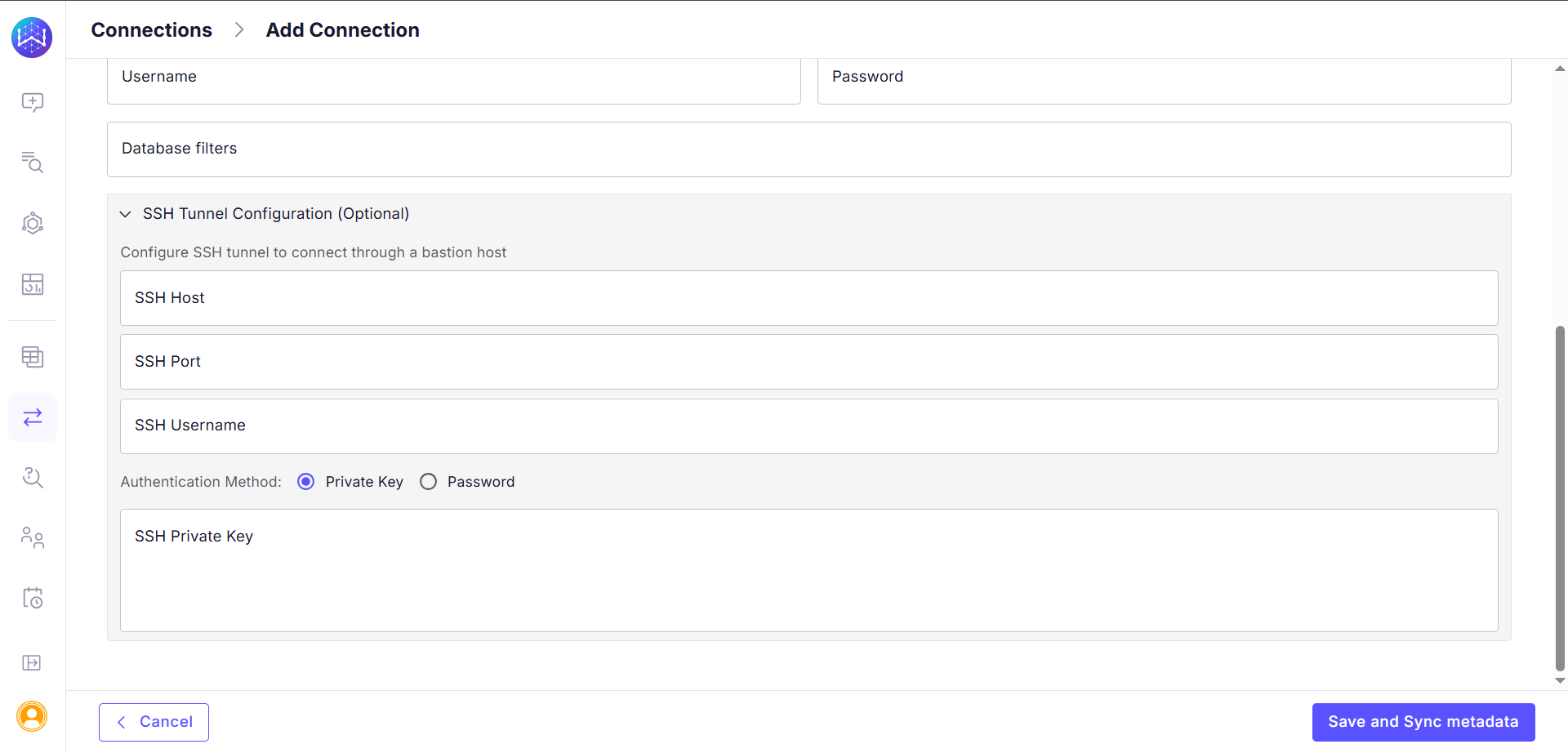Prerequisites
Before you begin, make sure you have the following:- Your Amazon Redshift cluster endpoint, port, database name, and user credentials.
- Network access that allows WisdomAI to connect to your Redshift cluster. This may require configuring your firewall or AWS security groups.
- If using an SSH tunnel, you need the credentials for your bastion host.
- If using VPC peering, you need permissions to manage VPC settings in your AWS account.
Option 1: Direct Connection
Use this method if your Redshift cluster is publicly accessible or if you have whitelisted WisdomAI’s IP addresses in your security group.- In WisdomAl, navigate to the Connections section and click Add Connection.
- Select Redshift as the data source type.
- Fill in the connection details in the Redshift connection details section:
| Requirement | Description |
|---|---|
| Host | Redshift cluster endpoint |
| Port | Typically 5439 |
| Username | Database user with read access |
| Password | User password |
| Database Filters | Optionally restrict which databases are crawled. |
- Click Save and Sync metadata. WisdomAl will use the provided credentials to connect to your Redshift account and scan the metadata of the specified databases and tables.
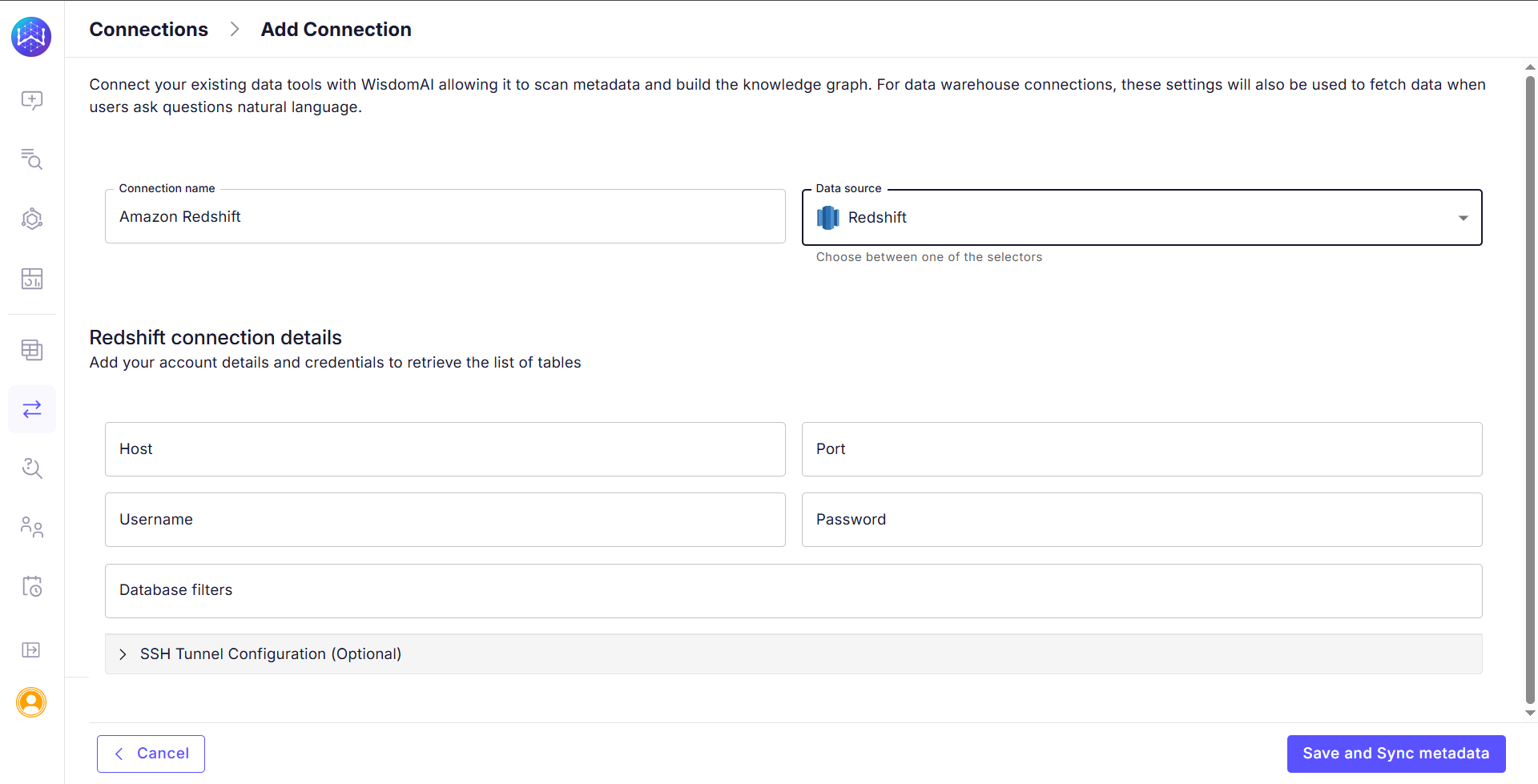
Option 2: Connect via an SSH Tunnel
Use this method to securely connect to a Redshift cluster that is not publicly accessible by routing traffic through a bastion host.- On the Add Connection page, fill in the direct connection details and expand the SSH Tunnel Configuration section.
- Complete the SSH Tunnel configuration fields.
| Requirement | Description |
|---|---|
| SSH Host | Hostname or IP address of the bastion host |
| SSH Port | Port number on the SSH host (e.g., 22) |
| SSH Username | The username required to log in to the bastion host |
| Authentication Method | Authenticate using either a Private Key or a Password |
| SSH Private Key/Password | The Private Key or Password for the SSH authentication |
- Click Save and Sync metadata.